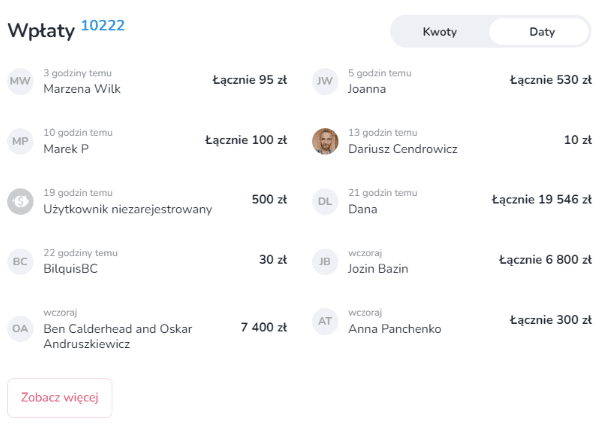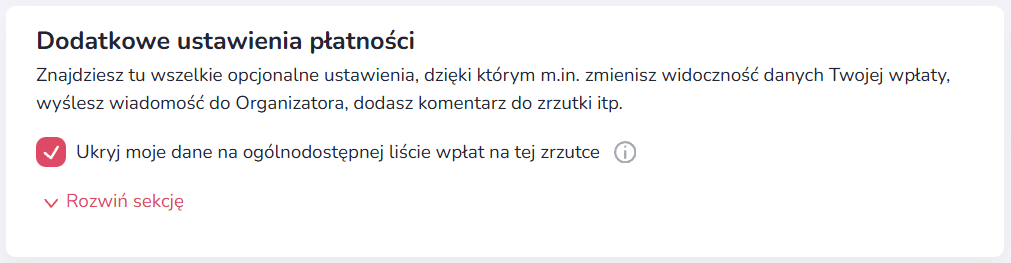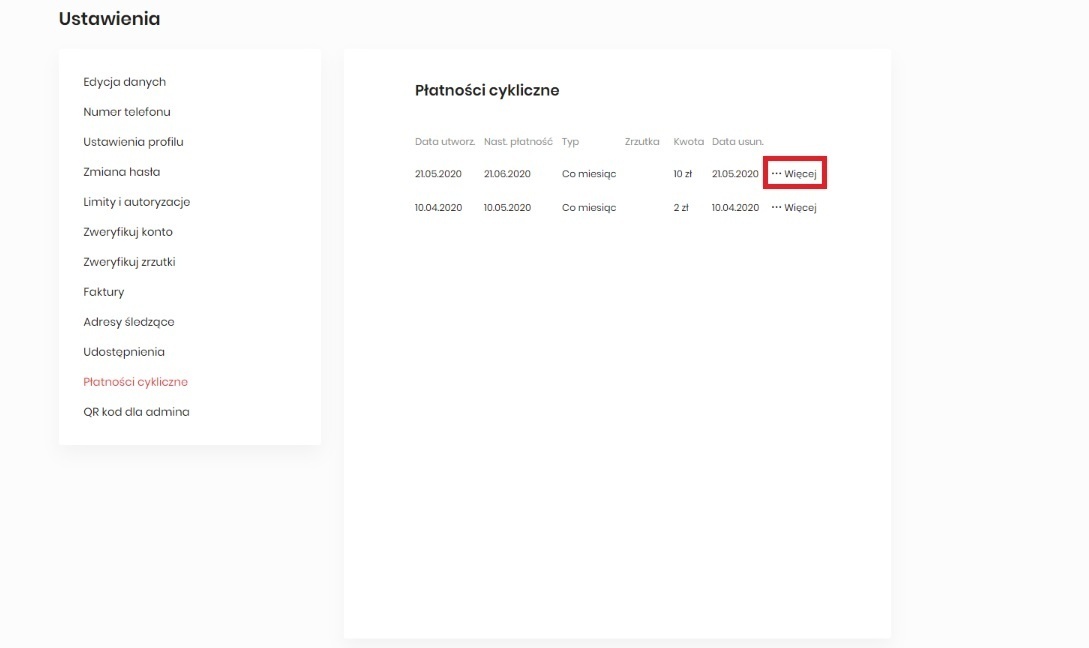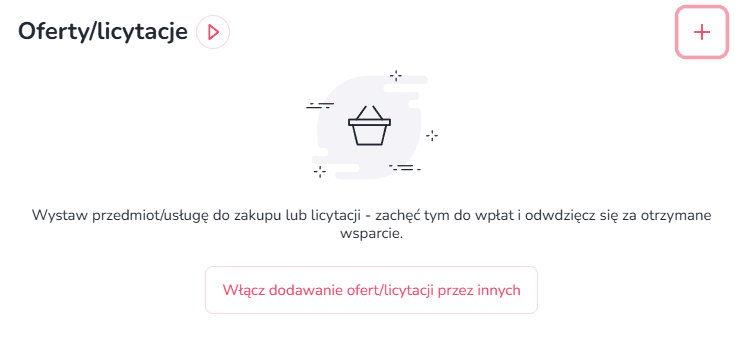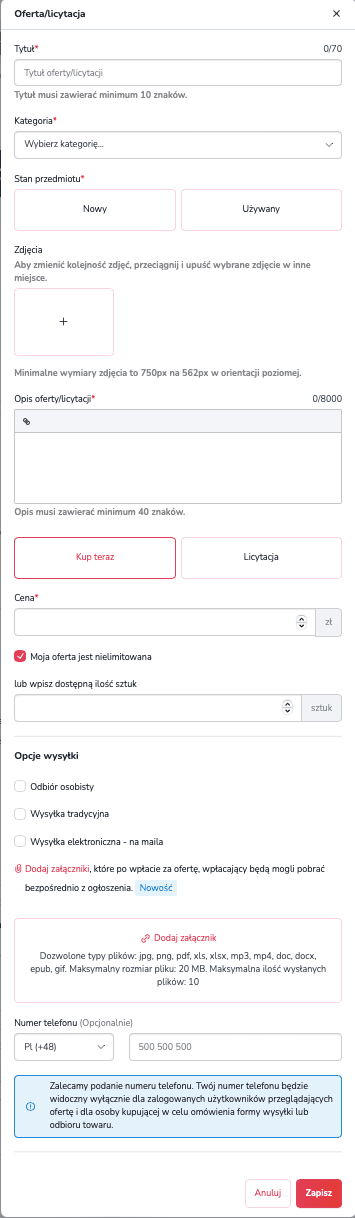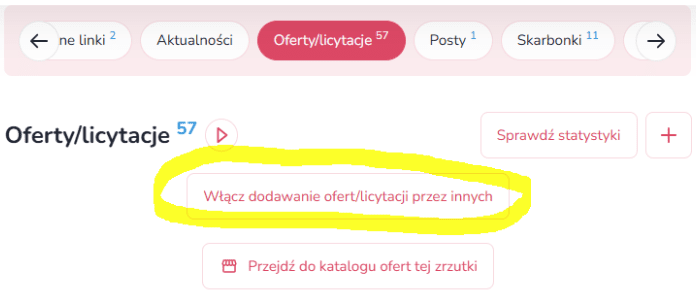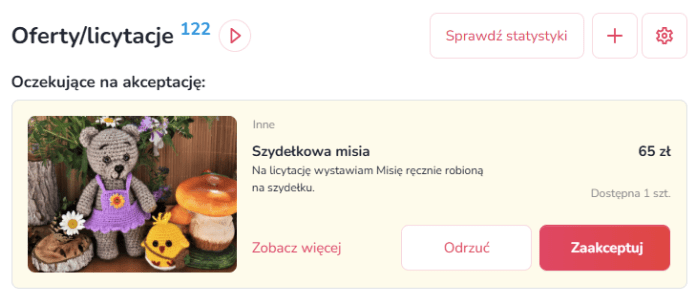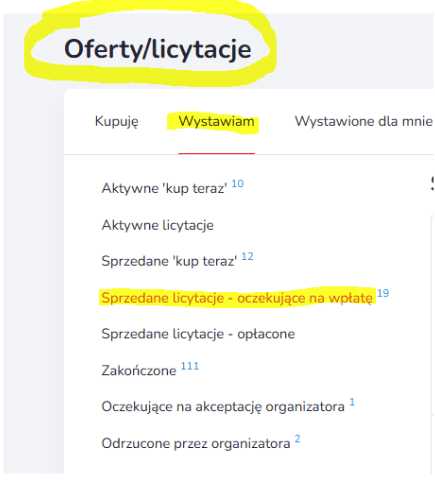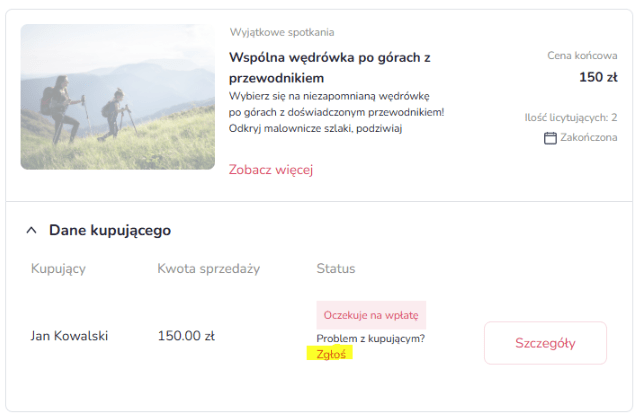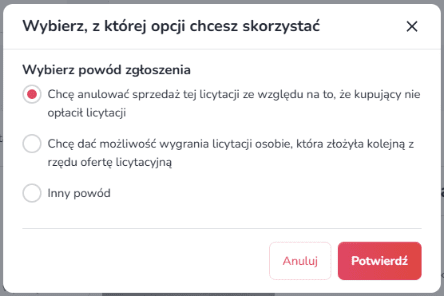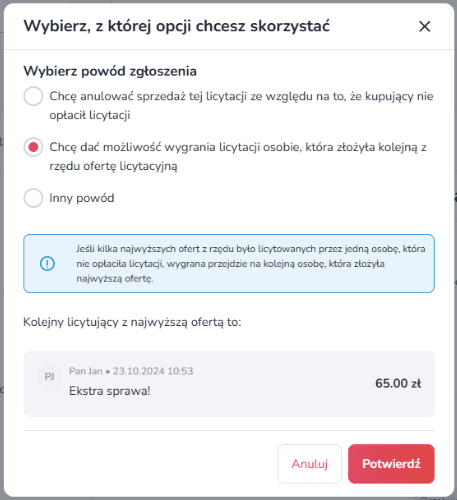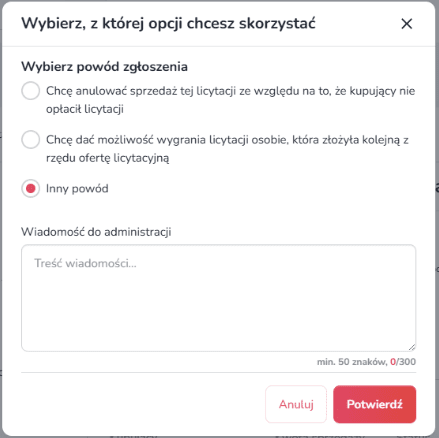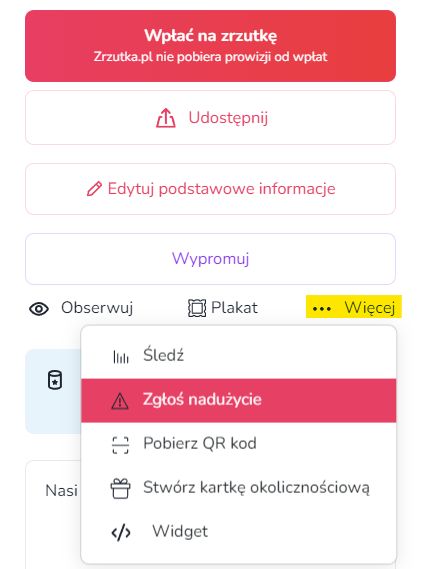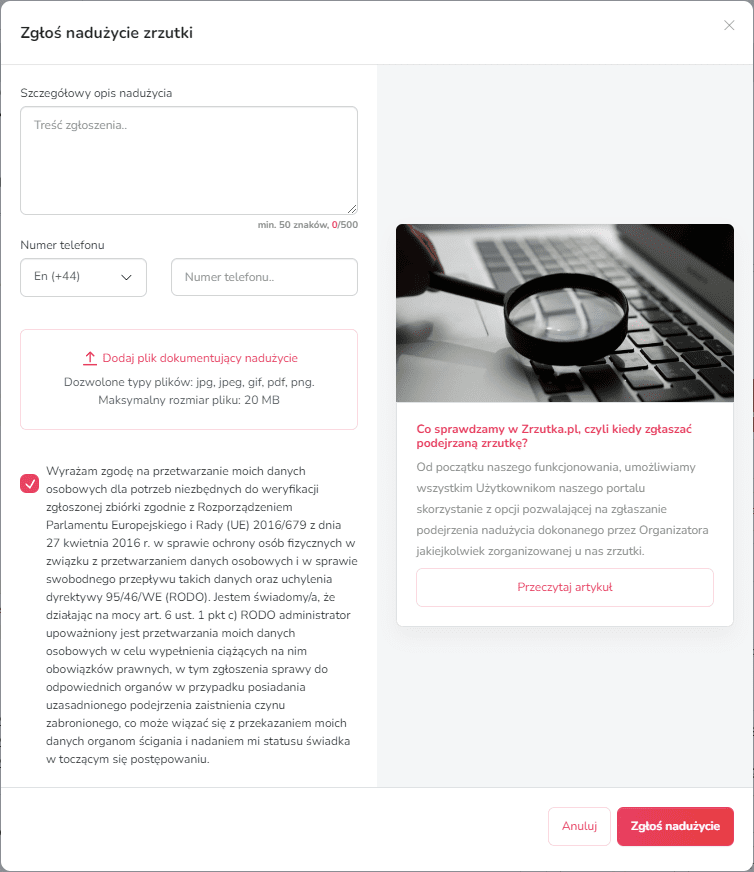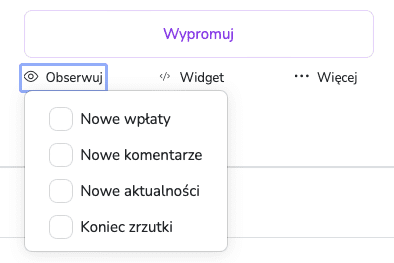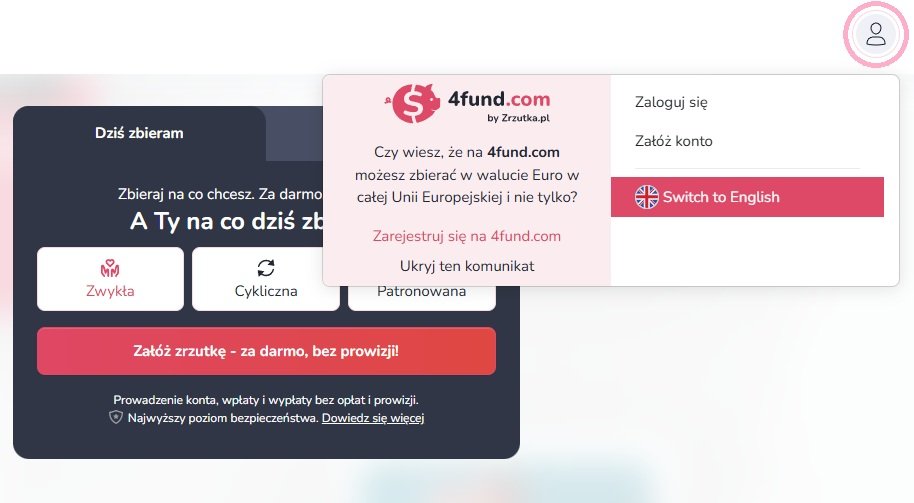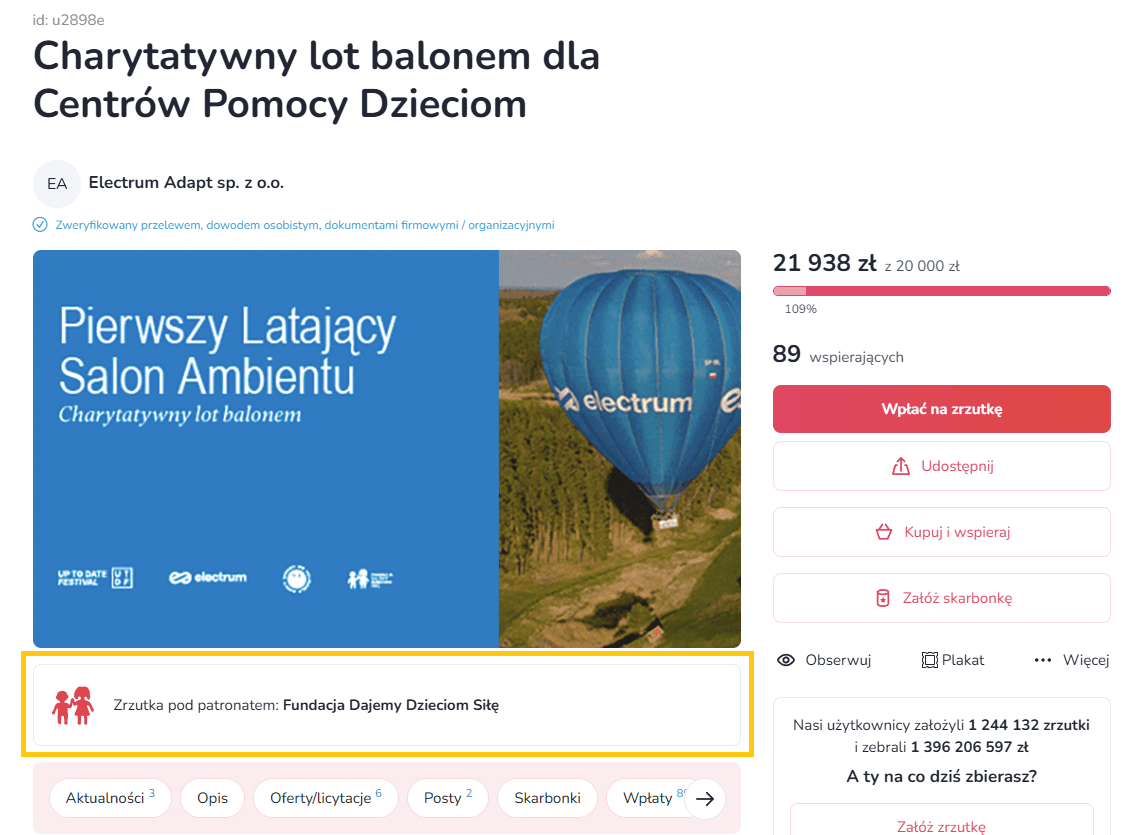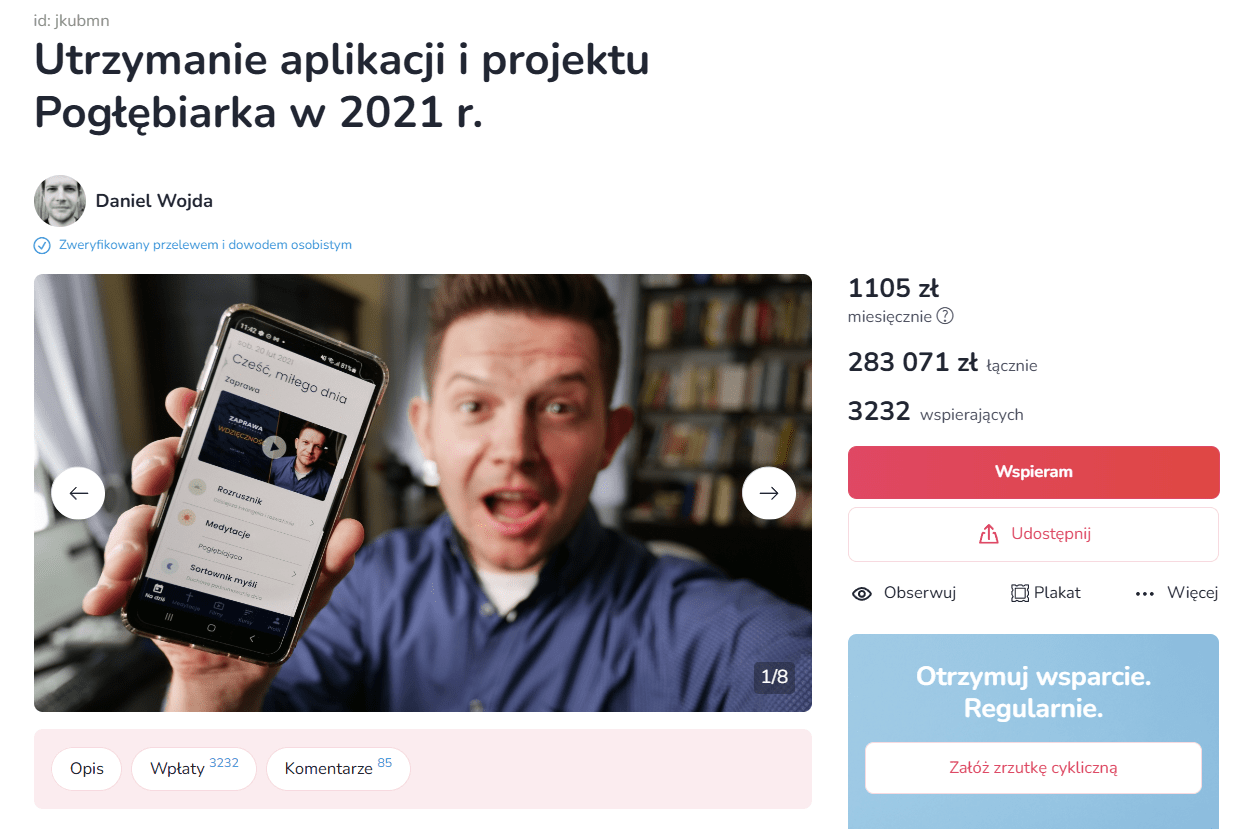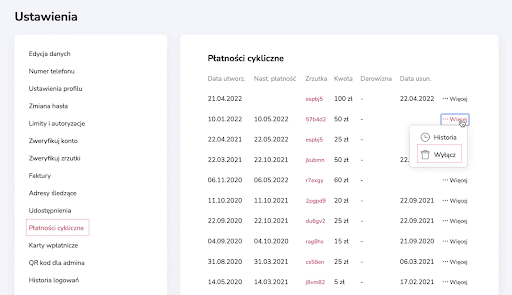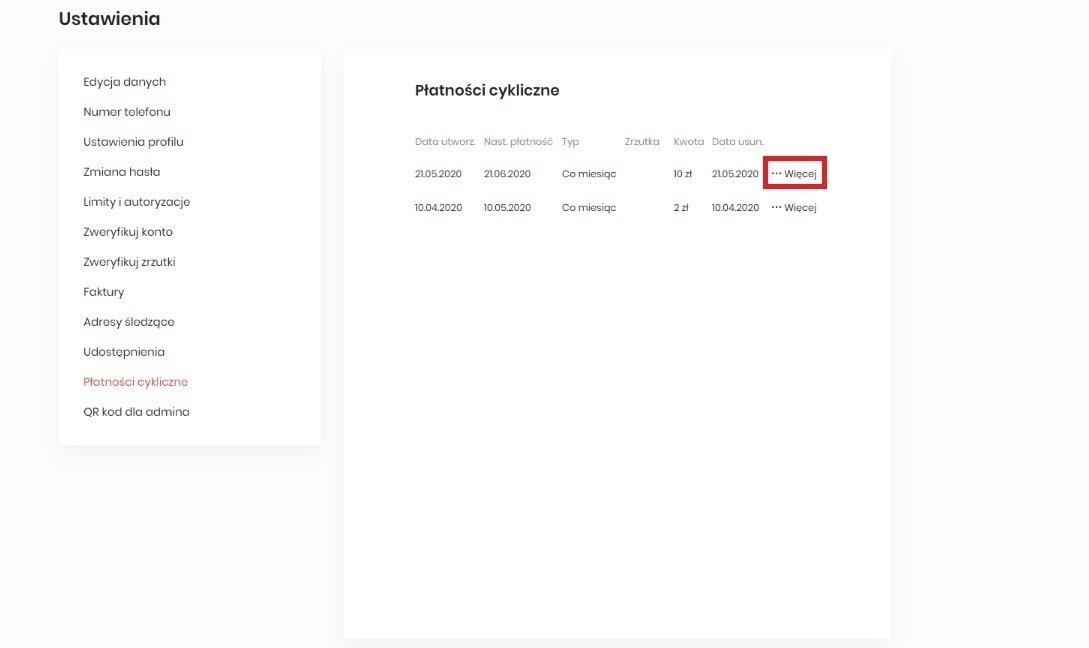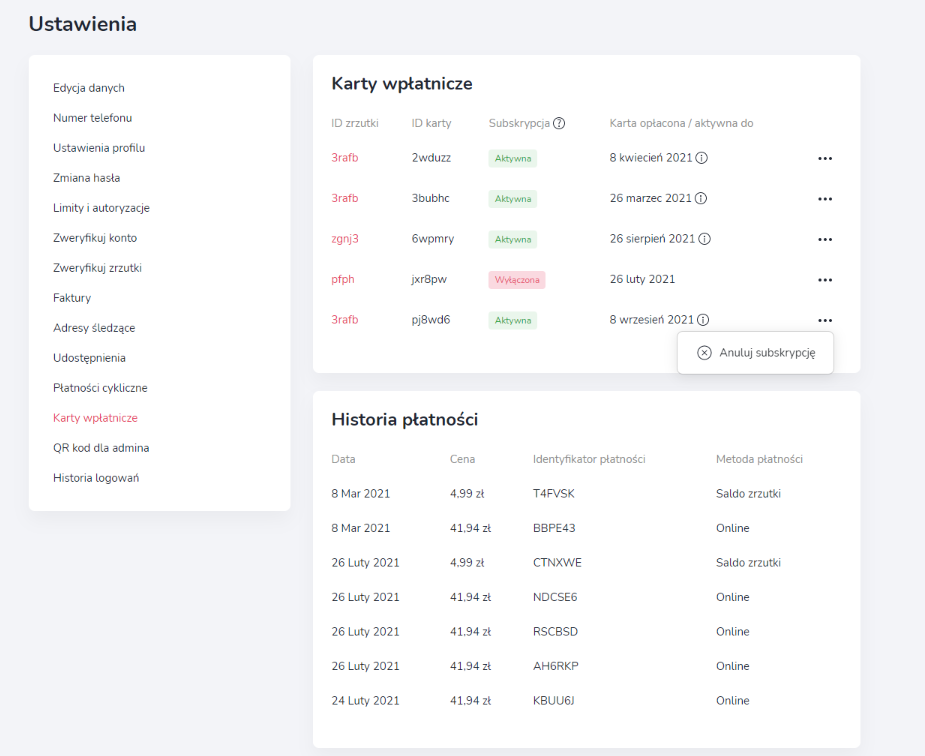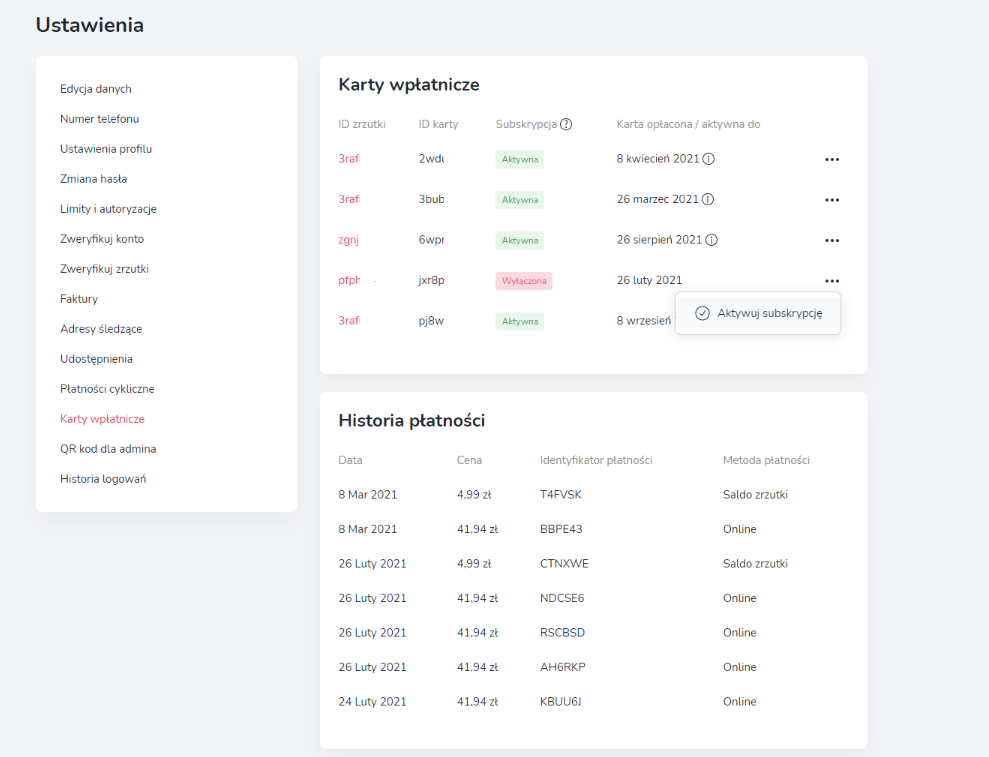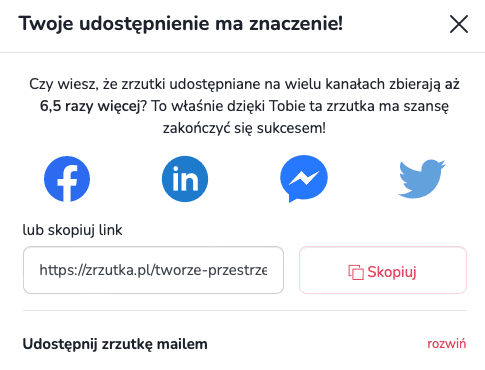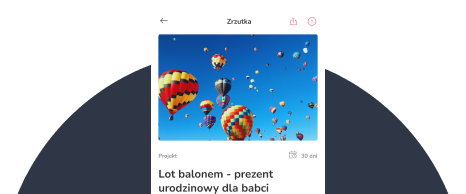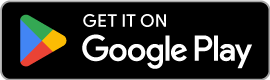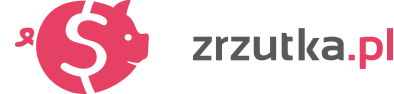Need help?
Najczęściej zadawane pytania
Weryfikacja profilu organizatora
Ogólne
Zakładanie zrzutki
Edycja zrzutki
Jak działa edycja zrzutki?
Jako organizator, masz wiele możliwości edycji swojej zrzutki.
WAŻNE! Pamiętaj jednak, że możliwość edycji zostanie zablokowana w momencie, gdy zrzutka zostanie zweryfikowana i/lub wypromowana.
Możesz dodać do niej tylko podstawowe informacje, takie jak kwota docelowa, zdjęcie i opis lub też rozbudować ją nieco bardziej dodając lokalizację, aktualności, oferty/licytacje i posty do ofert/licytacji. Odwiedzający Twoją zrzutkę mają również możliwość stworzenia swojej skarbonki, aby dodatkowo wesprzeć Twój cel.
Wszystkie ustawienia związane z wyżej wymienionymi funkcjonalnościami znajdziesz w widoku zrzutki.
Jako Organizator widzisz swoją zrzutkę nieco inaczej niż pozostali użytkownicy - wraz ze wszystkimi opcjami edycji (są one oznaczone ikonką ołówka lub koła zębatego). Każdą z opcji edycji opisaliśmy dokładniej w osobnych punktach. Kliknij, aby dowiedzieć się dokładnie jak edytować:
Pamiętaj - wszystkie opcje edycji są widoczne dopiero po zalogowaniu na koncie organizatora danej zrzutki!
_____________
Jak edytować podstawowe informacje o mojej zrzutce?
Kiedy po zalogowaniu odwiedzisz stronę swojej zrzutki, po prawej stronie od zdjęcia zobaczysz przycisk "Edytuj podstawowe informacje".

Kryje się pod nim możliwość edycji następujących danych:
Celu zrzutki, czyli jej tytułu. W tej sekcji należy wpisać nagłówek, który będzie widoczny w katalogu i podglądzie. Cel powinien być krótki i chwytliwy - dokładny opis tego, na co zbierane są pieniądze, należy zawrzeć w opisie zrzutki.
Minimalnej wpłaty od osoby, to znaczy kwoty, poniżej której wpłaty na Twoją zrzutkę nie będą akceptowane.
Kwoty całkowitej, czyli sumy, którą chcesz zebrać. Kwota całkowita może również zostać ukryta dla wpłacających - wystarczy, że zaznaczysz checkbox.
Daty zakończenia zrzutki - domyślnie jest ona ustawiona na 90 dni, ale w każdej chwili możesz ją zmienić.
Możliwości zaznaczenia chceckbox’u “Dodaj zrzutkę do katalogu zrzutek i wyszukiwarek internetowych” - dzięki temu zezwolisz na wyświetlanie jej w naszym katalogu oraz w wyszukiwarkach, takich jak Google.
Kategorii, czyli zakładki naszego katalogu, w której ma się wyświetlać Twoja zrzutka.
Podziękowania dla wpłacających - po zaznaczeniu odpowiedniego okienka, rozwinie się pole, w którym można wpisać własny tekst podziękowania, który wyświetlać się będzie każdemu darczyńcy po dokonaniu wpłaty na Twoją zrzutkę. W treści podziękowania możesz dodać również link (np. do filmu na YouTube czy galerii zdjęć) - w tym celu zaznacz tekst, który ma kierować do otwarcia strony i kliknij ikonę widoczną w lewym, górnym rogu pola tekstowego.
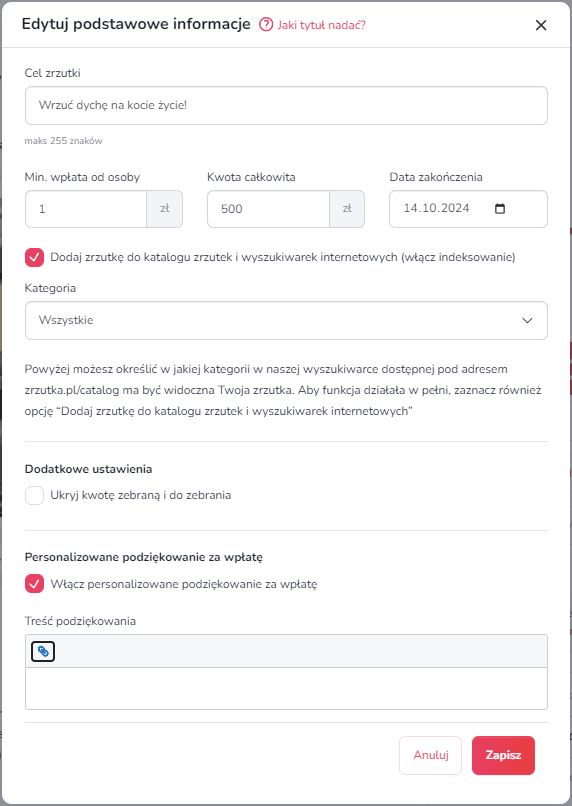
Po skończonej edycji kliknij “Zapisz”, aby zachować zmiany.
_____________
Jak edytować opis zrzutki?
Aby edytować opis swojej zrzutki, po zalogowaniu kliknij ikonę ołówka, widoczną w prawym, górnym rogu pola z opisem.

W opisie oprócz tekstu możesz umieścić zdjęcia (ikona obrazka) lub filmy (ikona taśmy filmowej). Klikając ikonę z literą B pogrubisz podświetlony tekst. Patrząc dalej, po prawej znajduje się ikona służąca do dodawania hiperłącza, czyli linku, który otworzy się po kliknięciu wybranego tekstu.
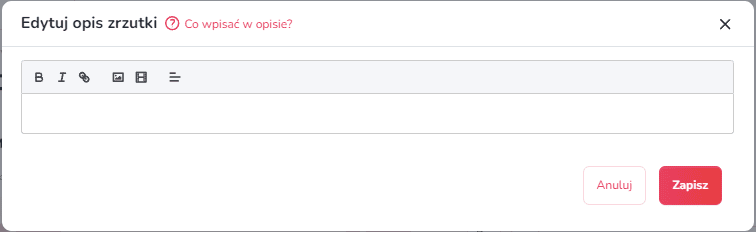
A o czym napisać w opisie? Przede wszystkim powiedz wprost czego potrzebujesz i jaka jest Twoja historia, a także wyjaśnij, na co dokładnie zostaną wydane zebrane pieniądze.
Musisz jednak pamiętać, że zdecydowaną większą część populacji stanowią wzrokowcy. Większą uwagę przykują barwne zdjęcia niż ściana tekstu. Postaraj się, aby tekst krótko i zwięźle opisywał cel i Twoją sytuację. Nie wchodź w szczegóły - być może dla Ciebie ważne jest napisanie wszystkiego, co siedzi w Twojej głowie, jednak uwierz nam na słowo - odbiorcy nie lubią długich tekstów. Aby tekst dobrze się czytało, zadbaj też o ortografię, interpunkcję i używanie akapitów.
Po skończonej edycji kliknij “Zapisz”, aby zachować zmiany.
Weryfikacja profilu organizacji
Zarządzanie zrzutką
Dodatkowe funkcje
Weryfikacja zrzutki
Zakończenie zrzutki
Dla Organizatorów
Wypłata środków
Dla wspierających
Other
Other
Other
Other
Other
Other
Other
Other
Are you looking for a fundraiser?
No answer to your question above?
Log in to write to us via the contact form.
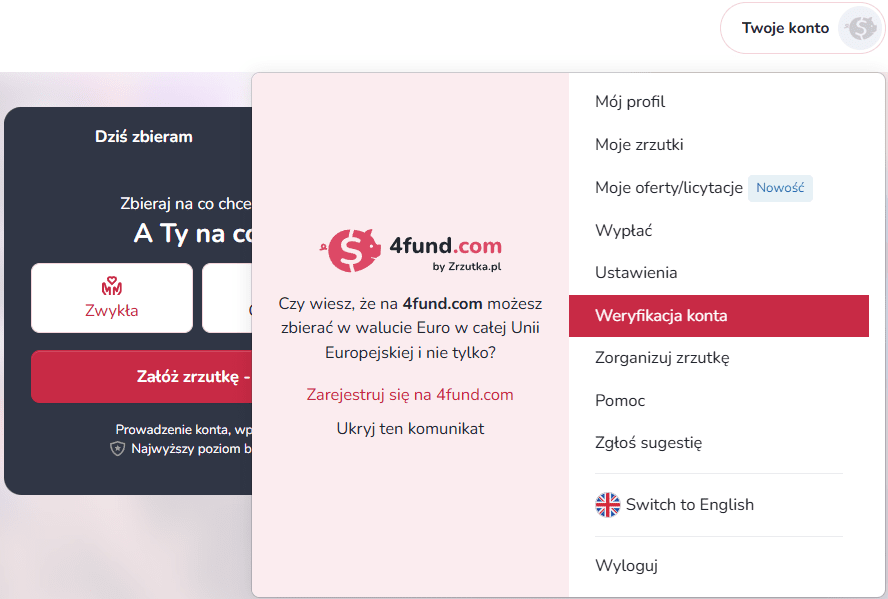
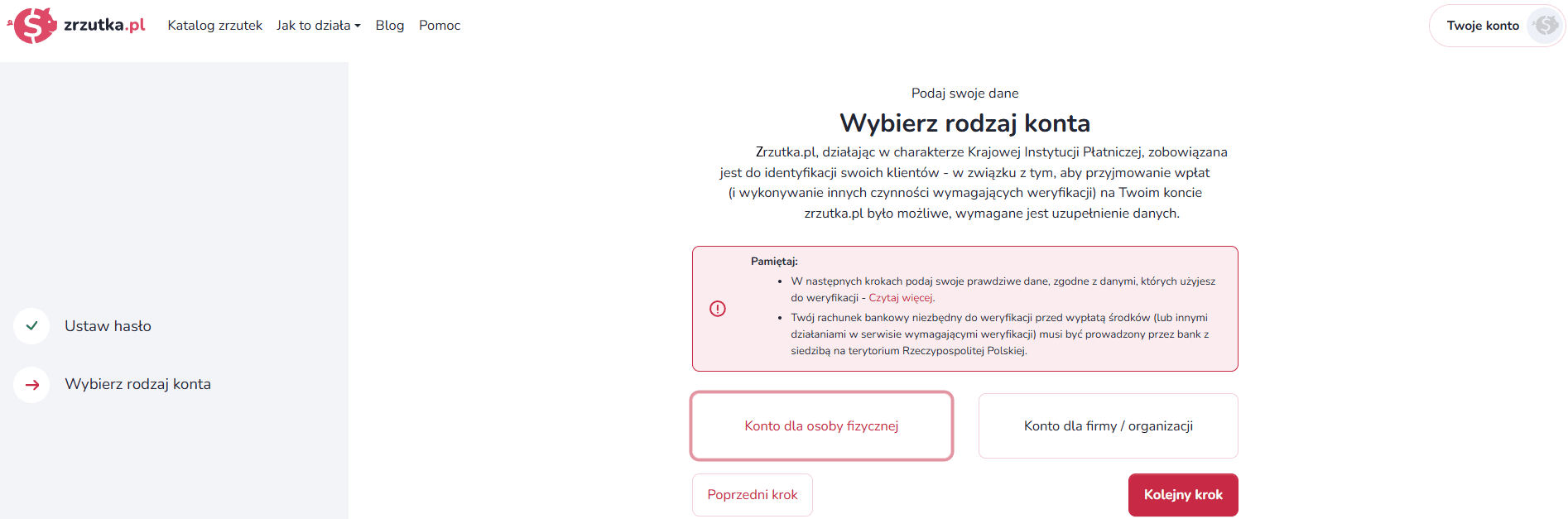
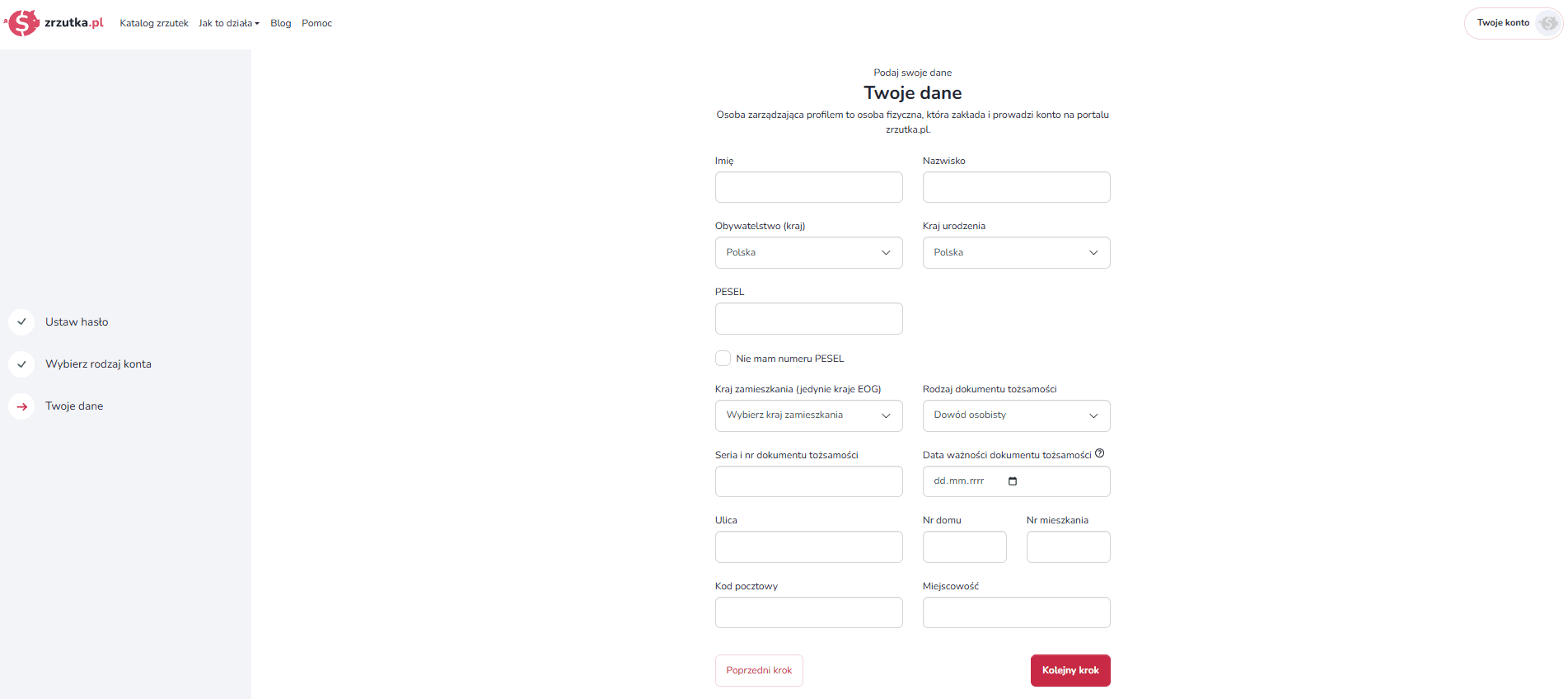
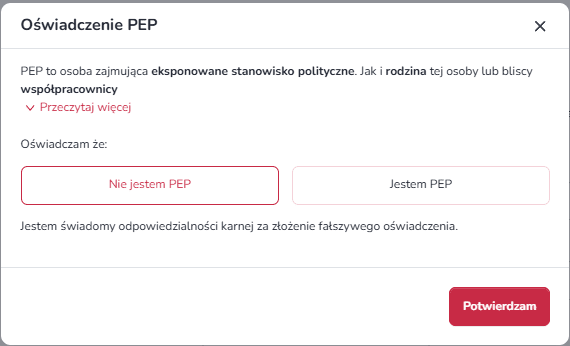
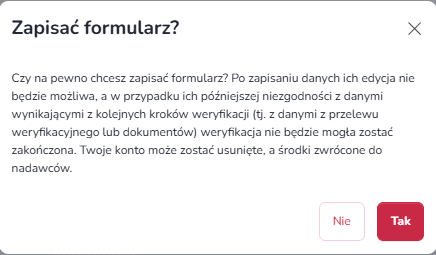

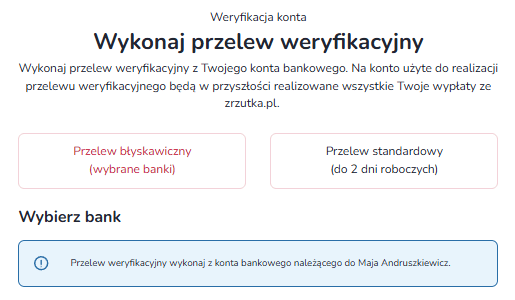
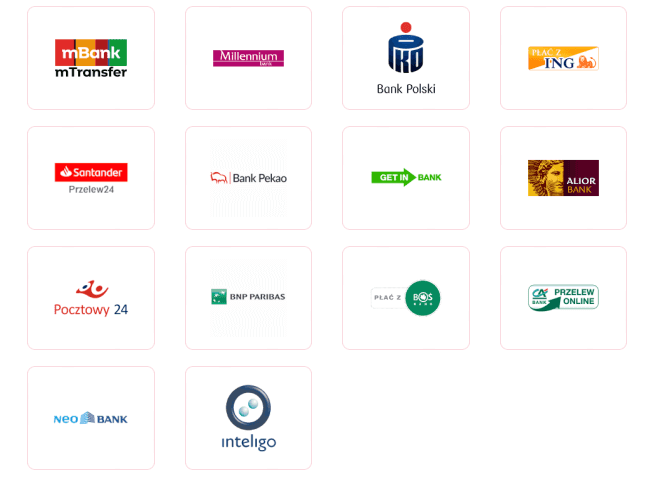
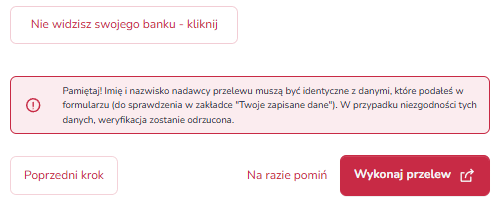
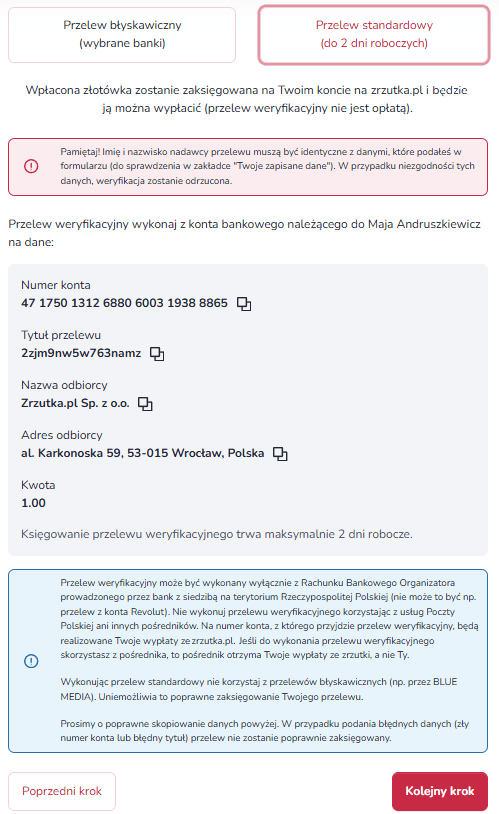
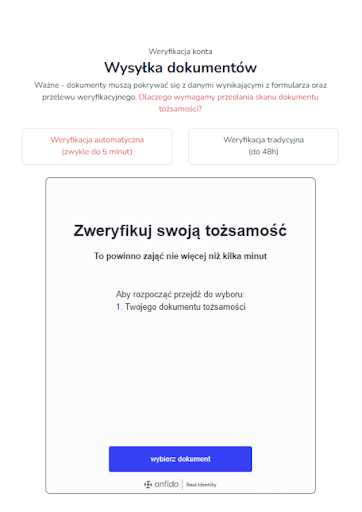
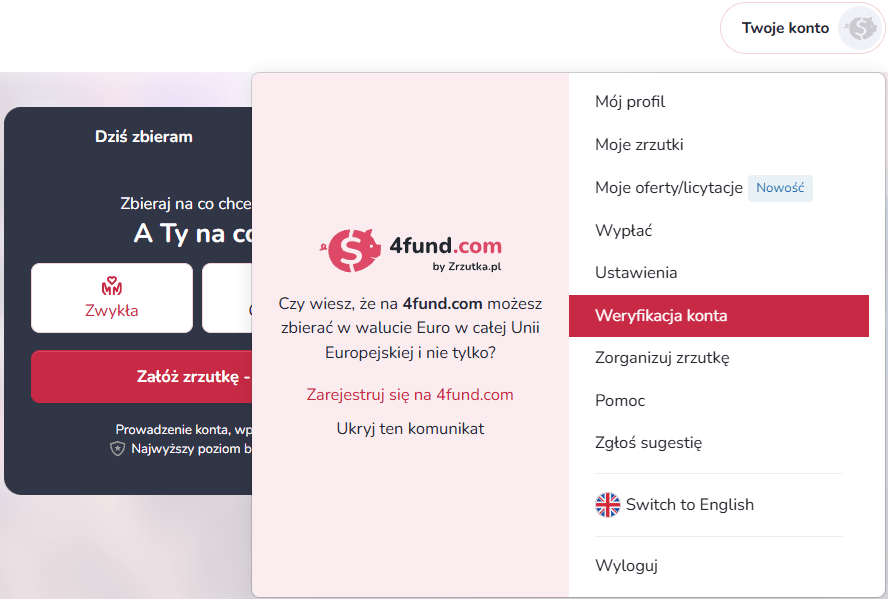
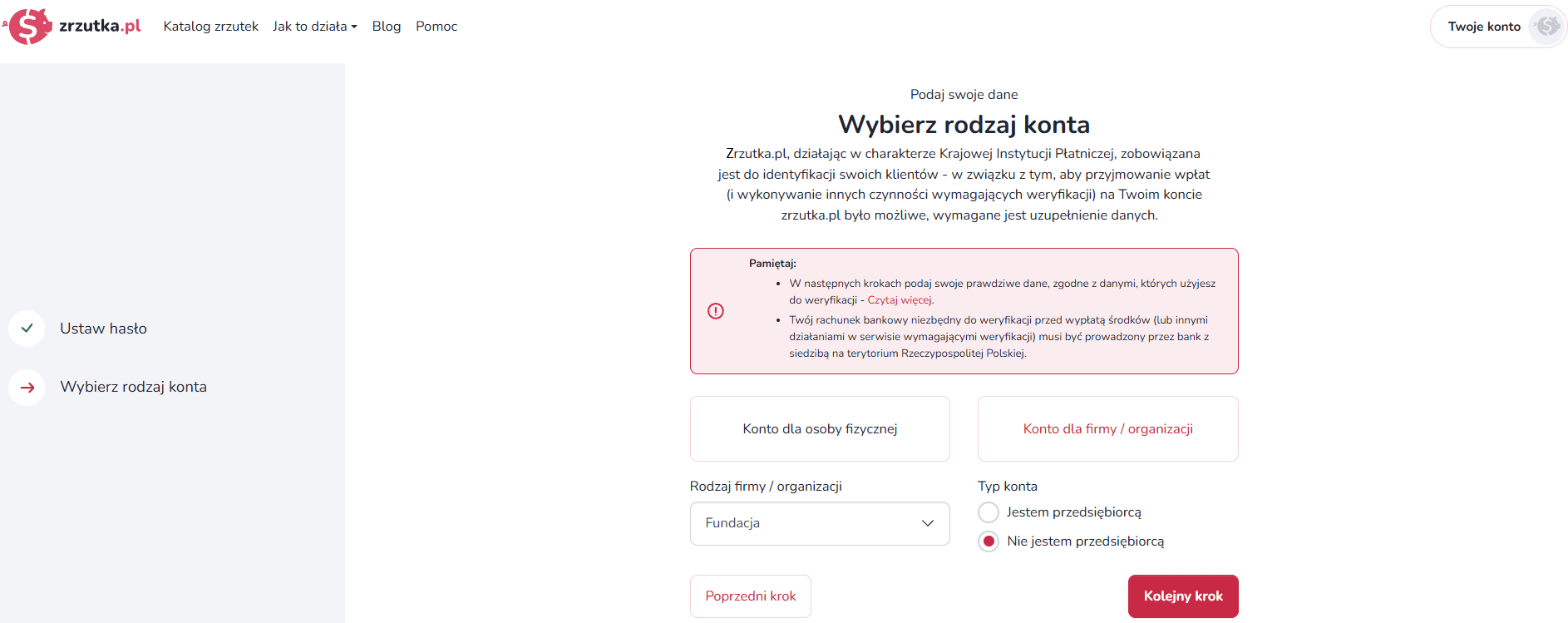
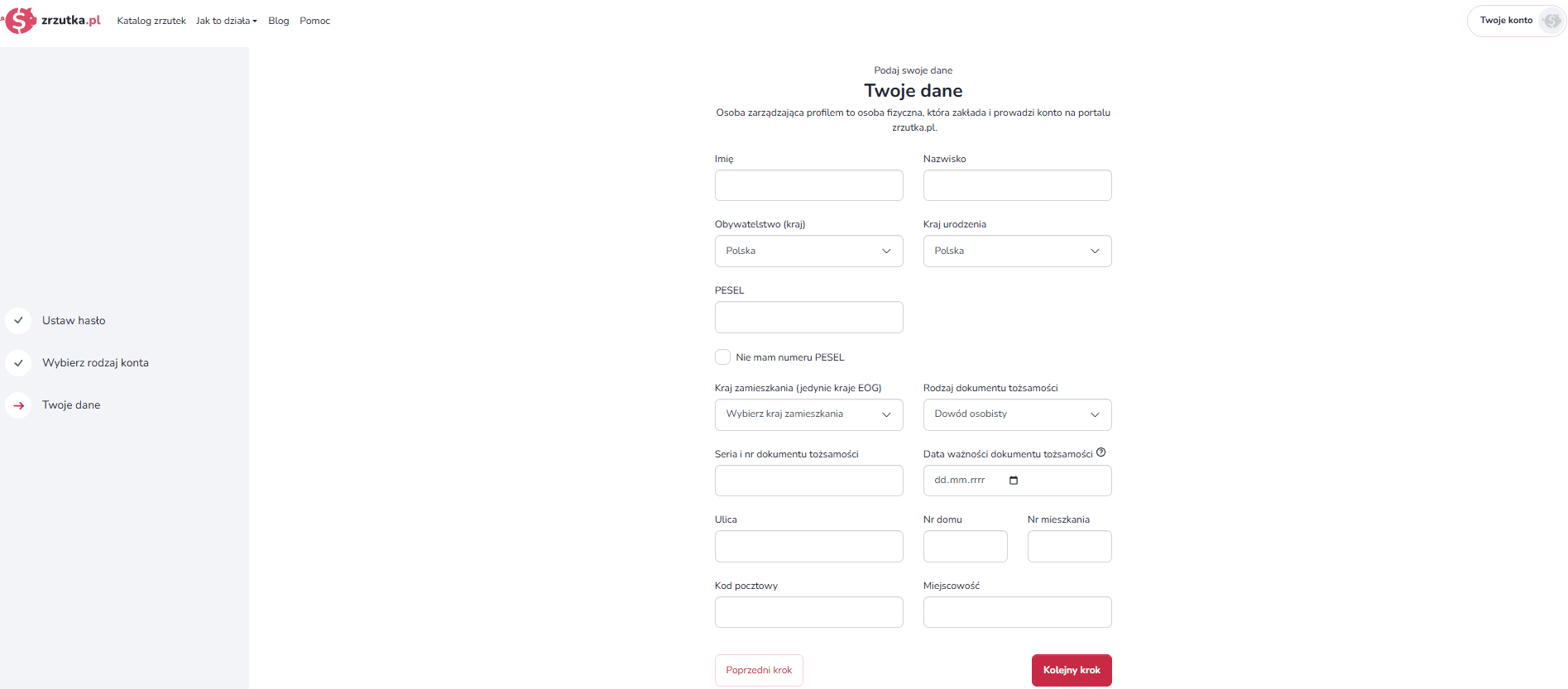
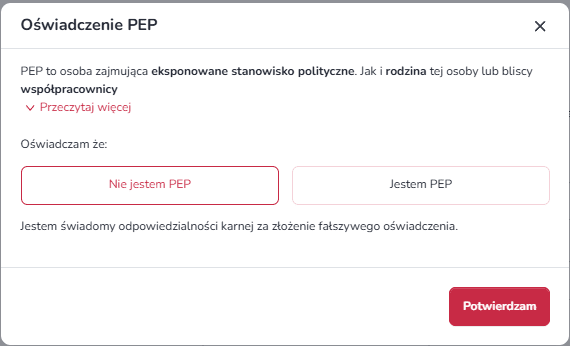
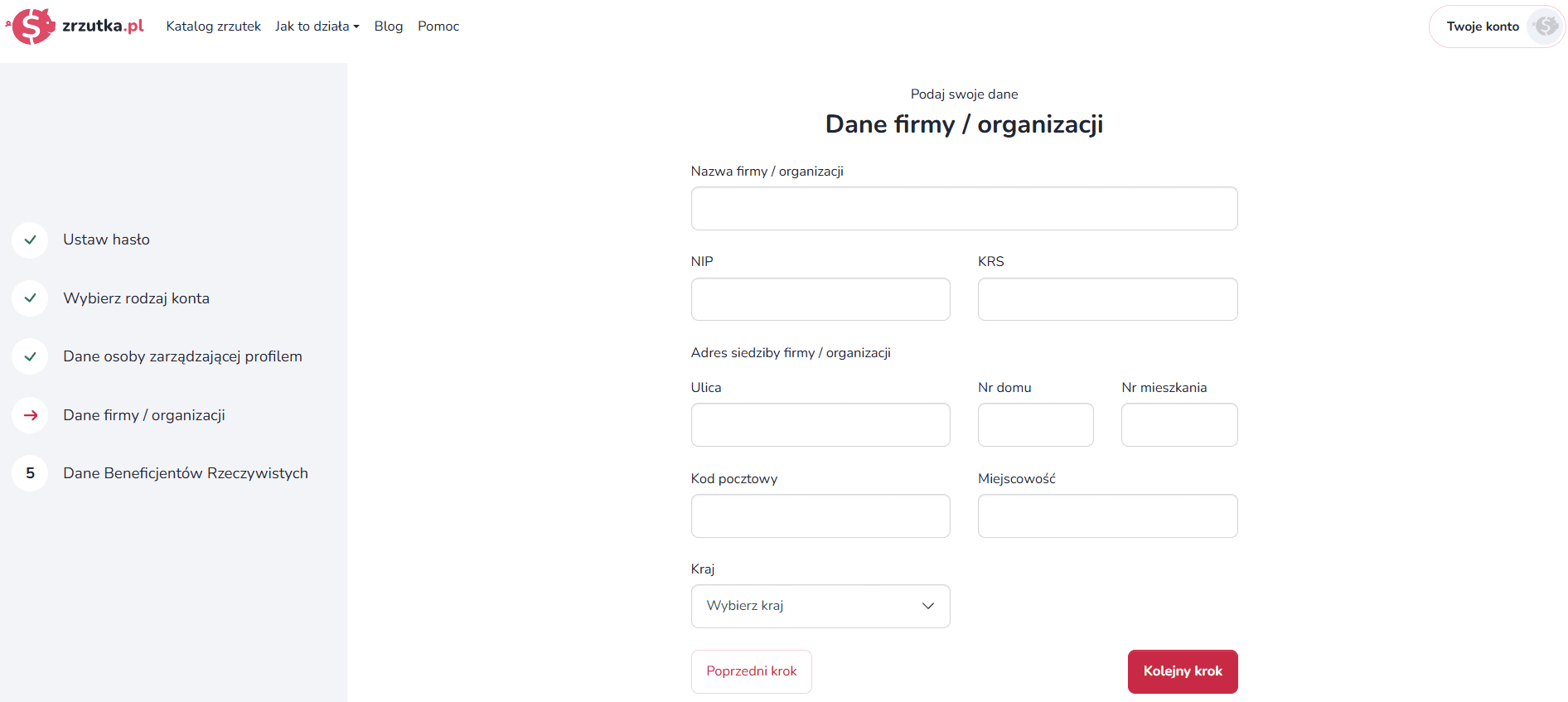
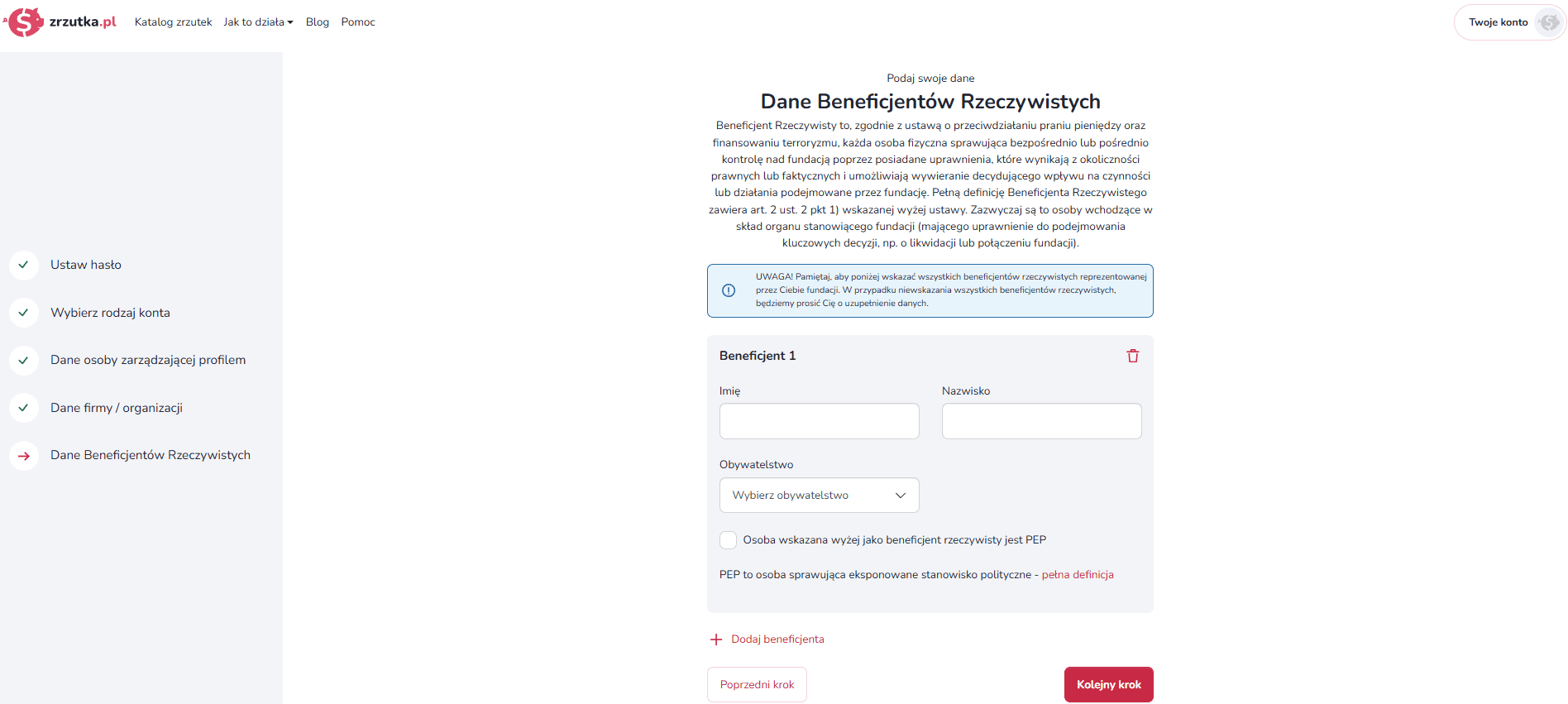
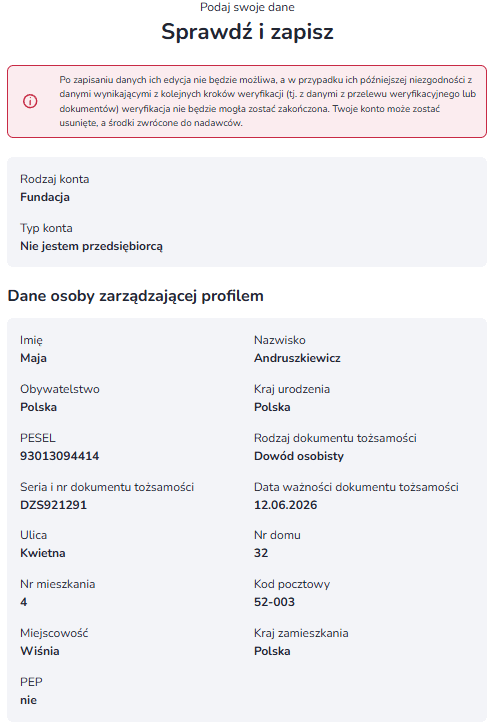
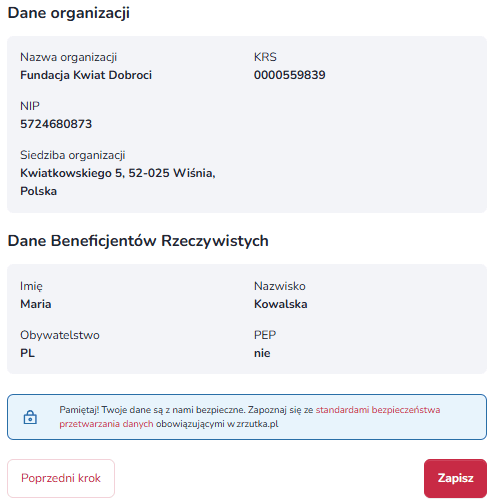
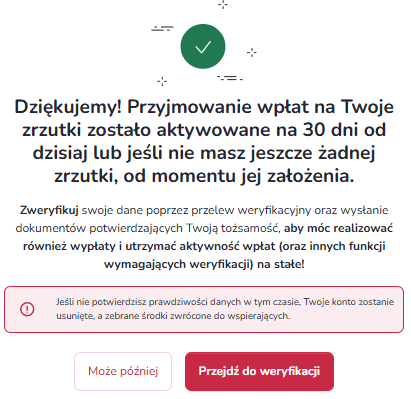
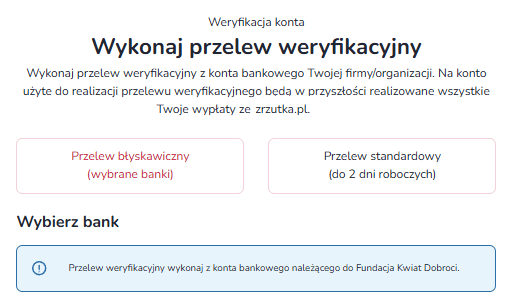
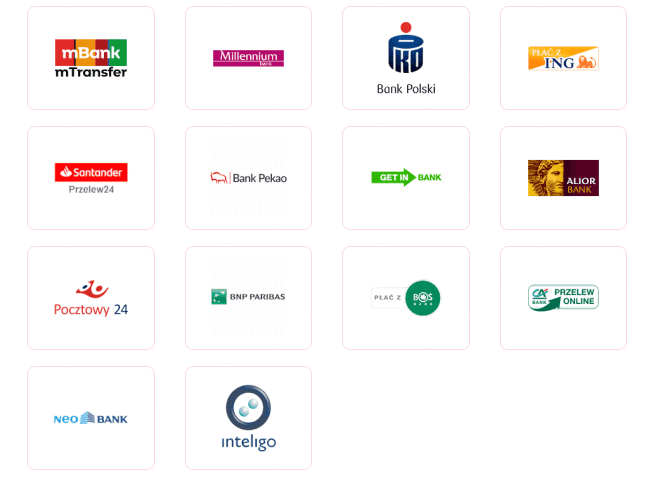
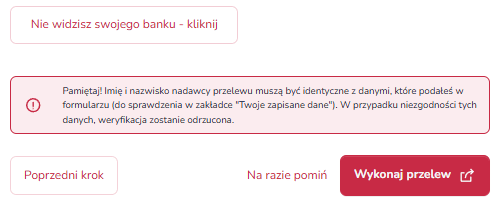
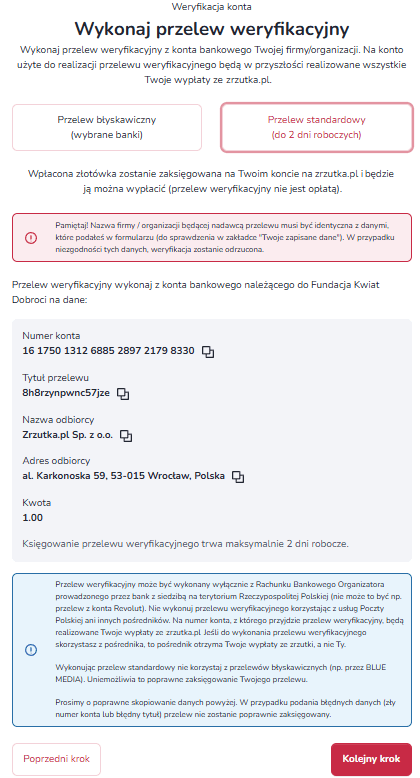
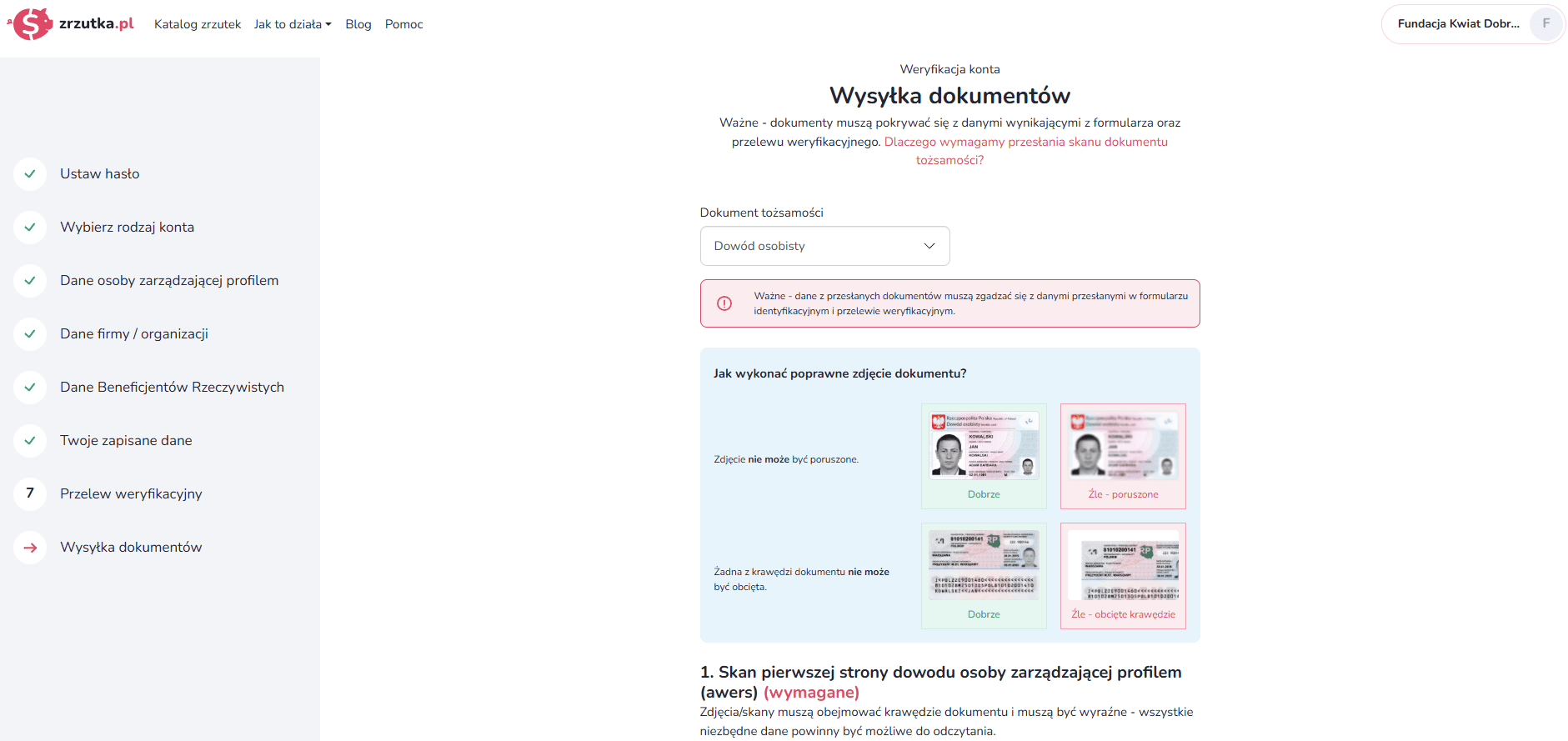

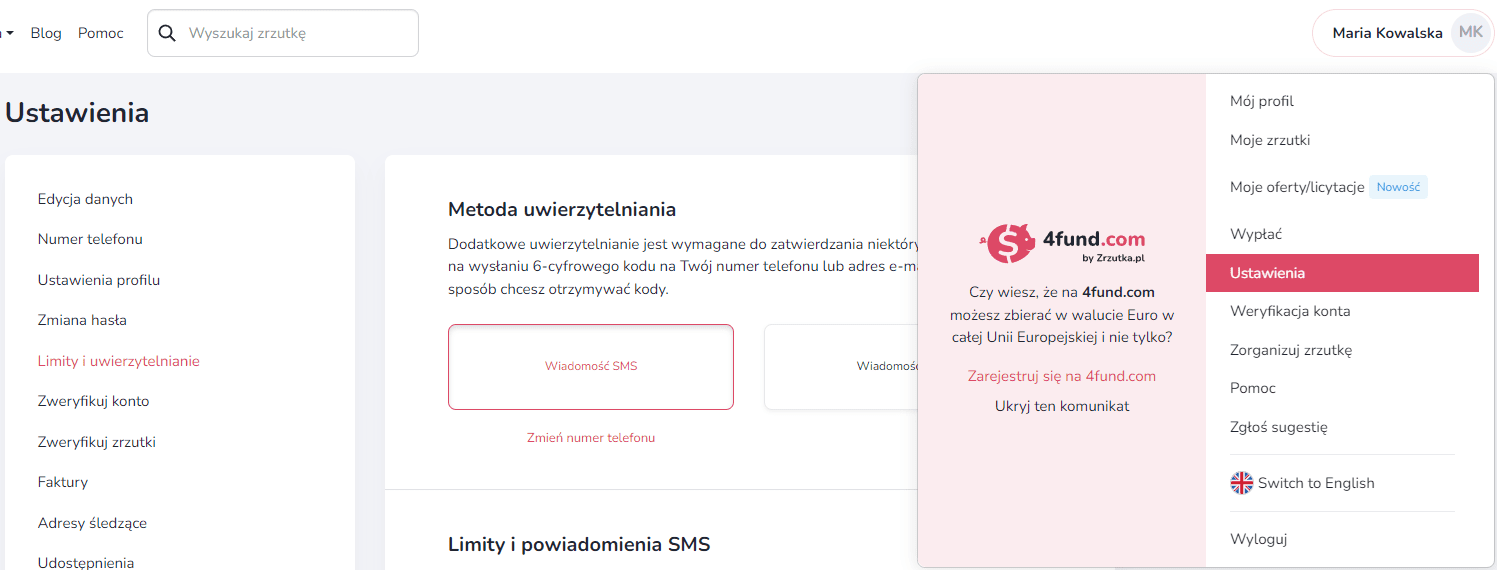
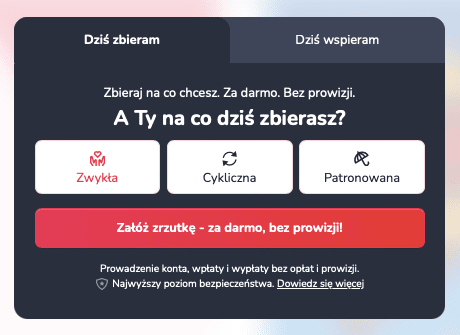
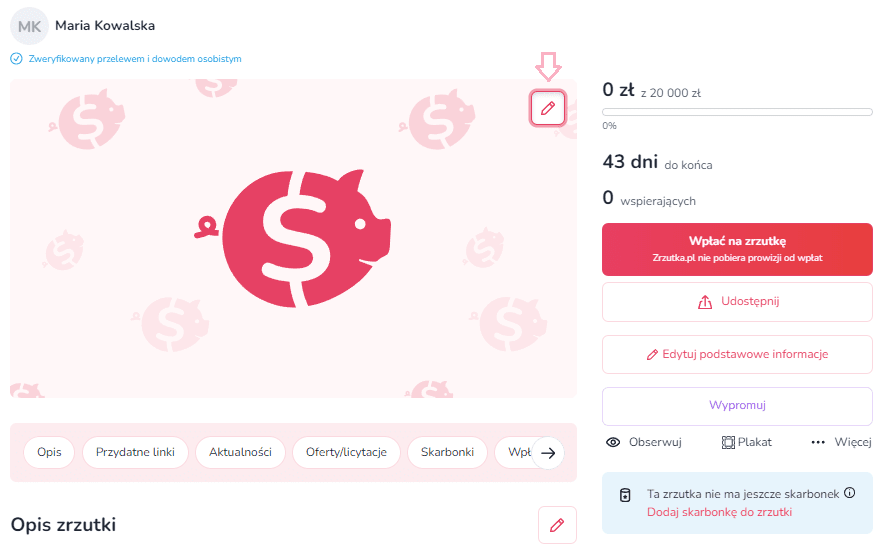

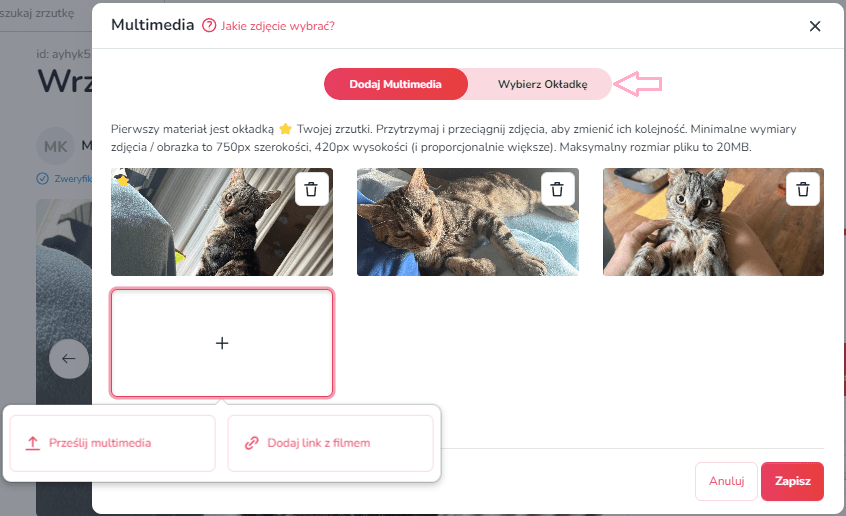
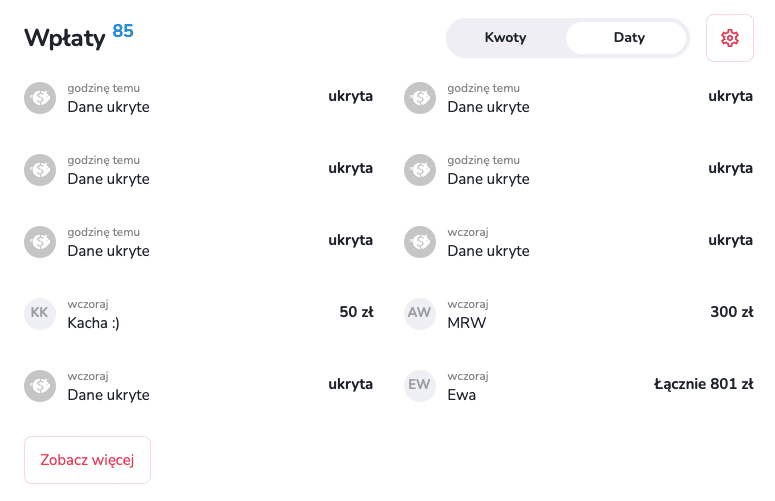
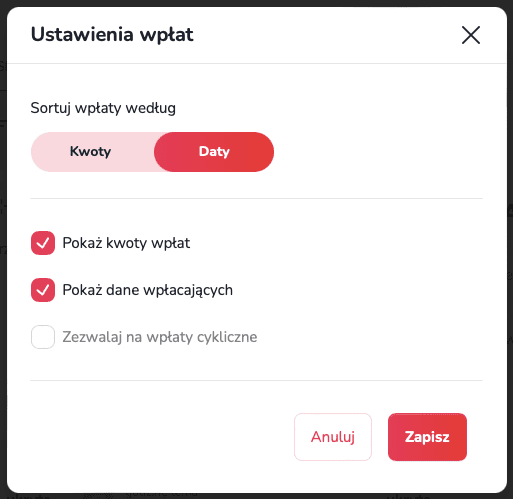

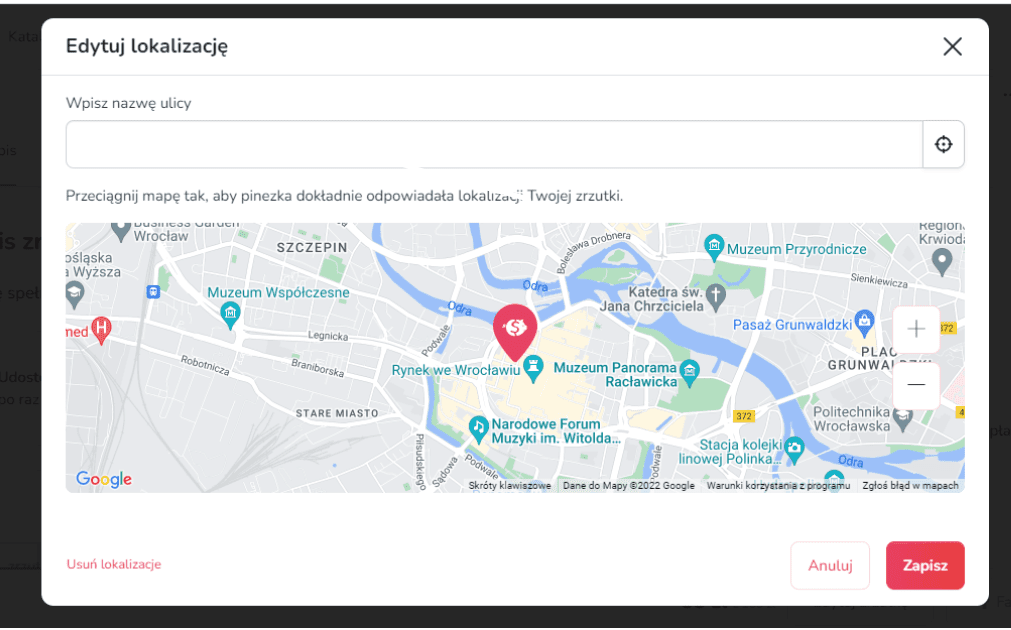


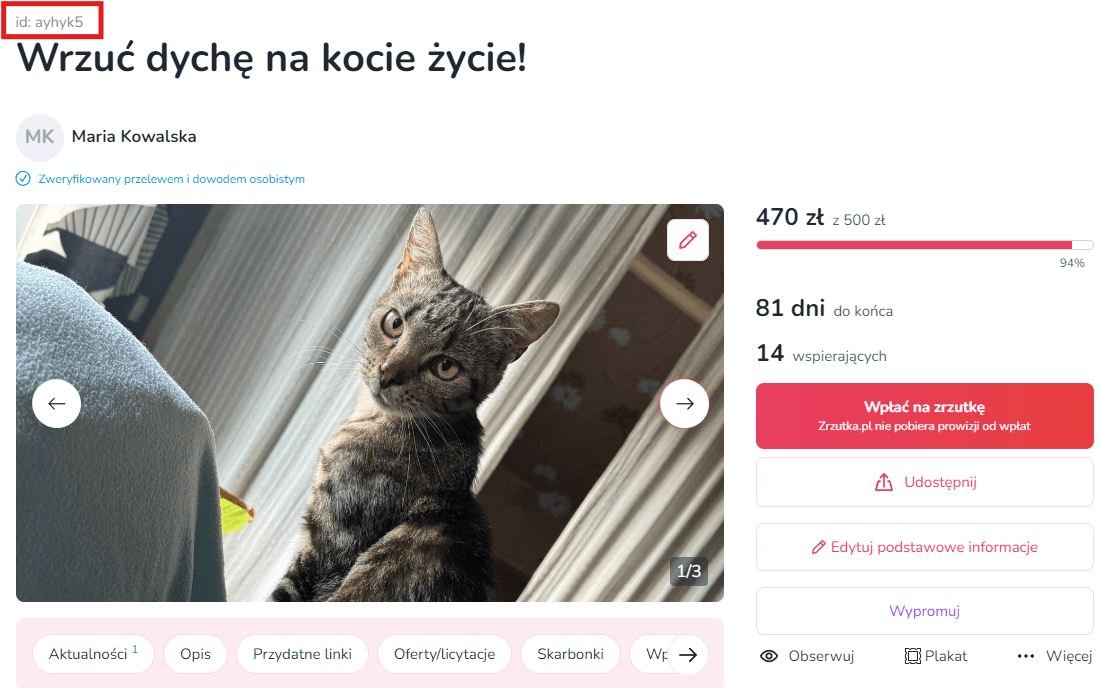

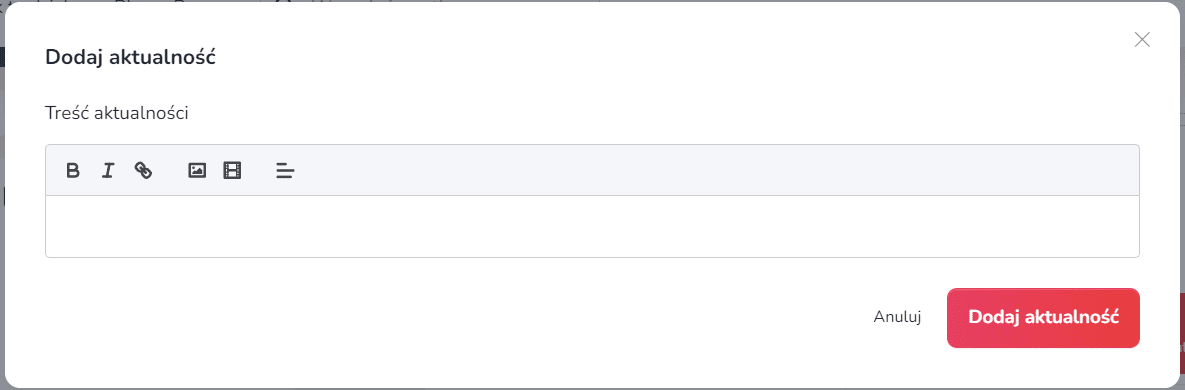
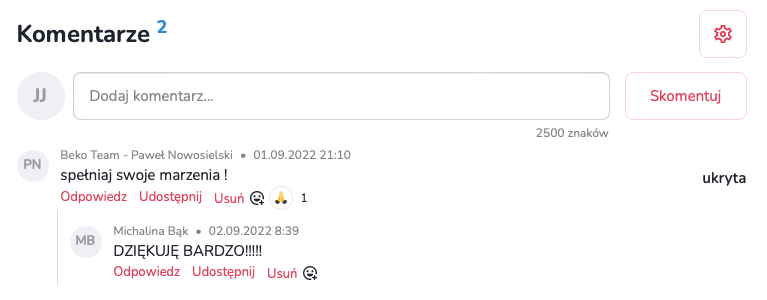

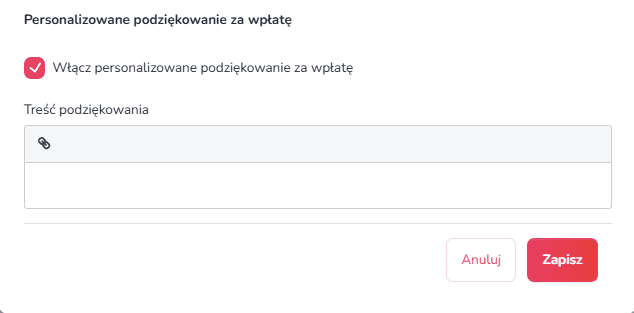
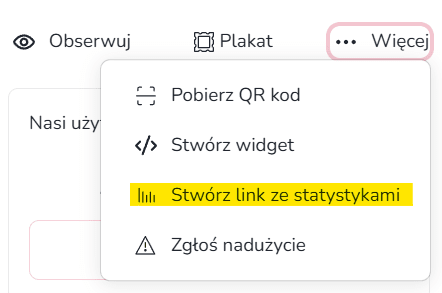
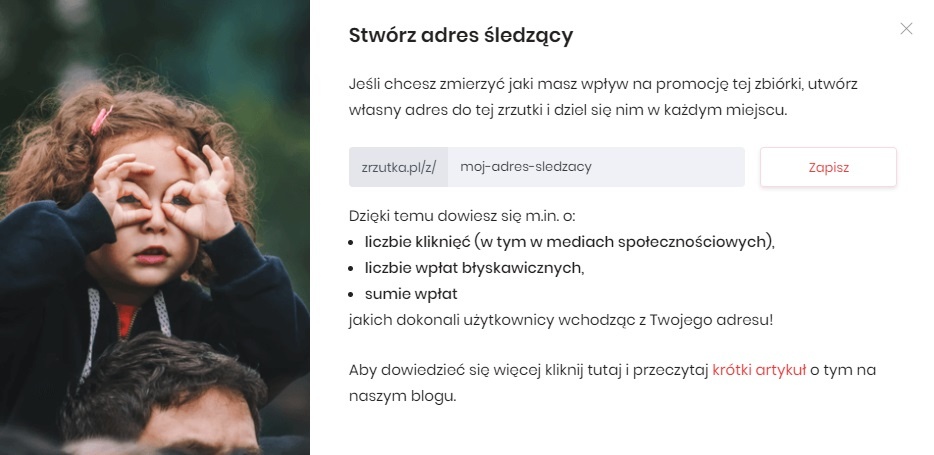
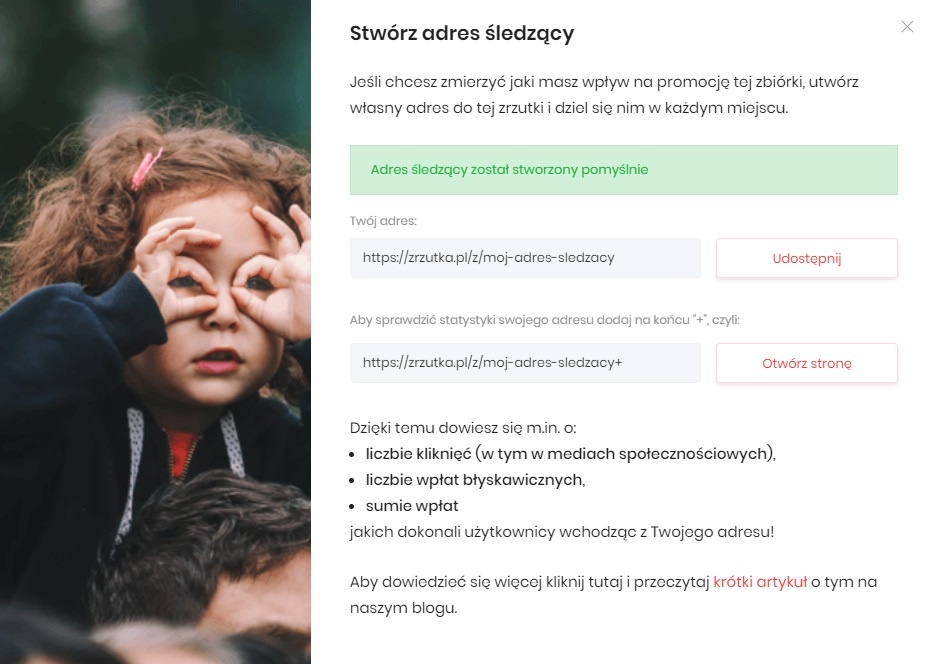

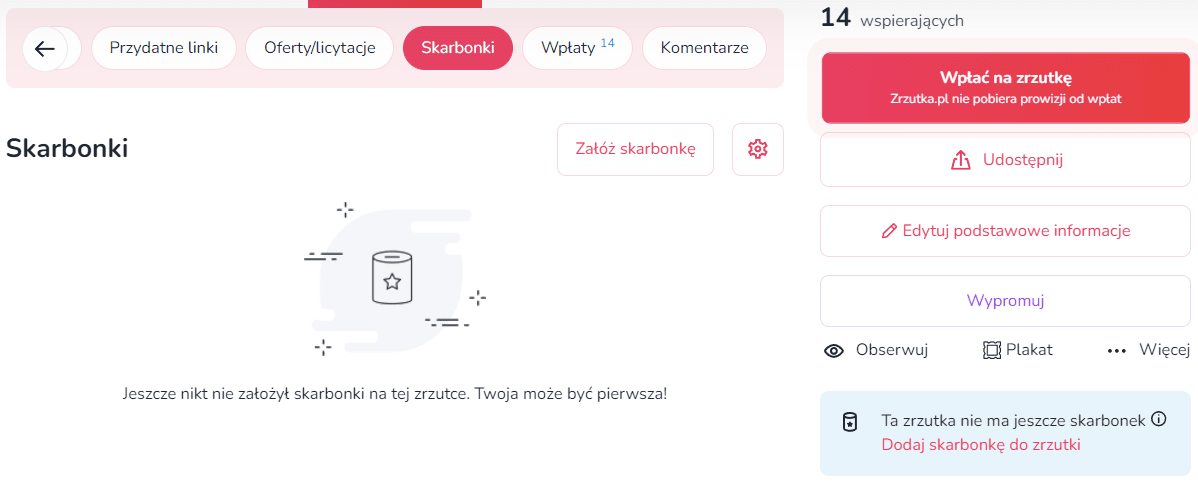

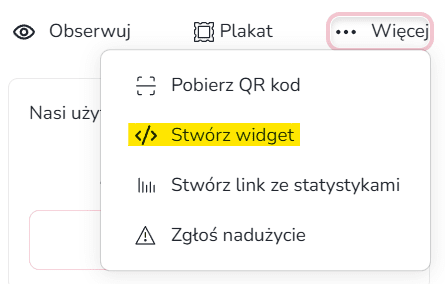

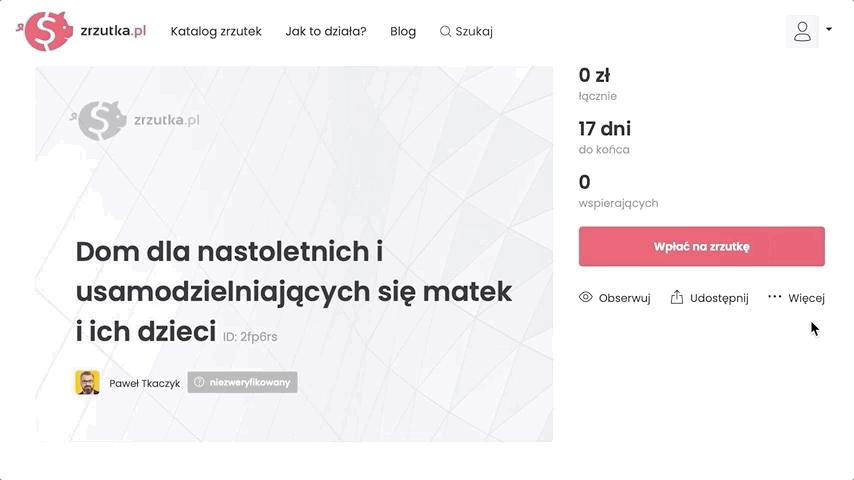

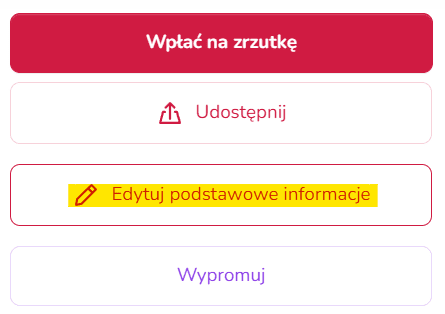
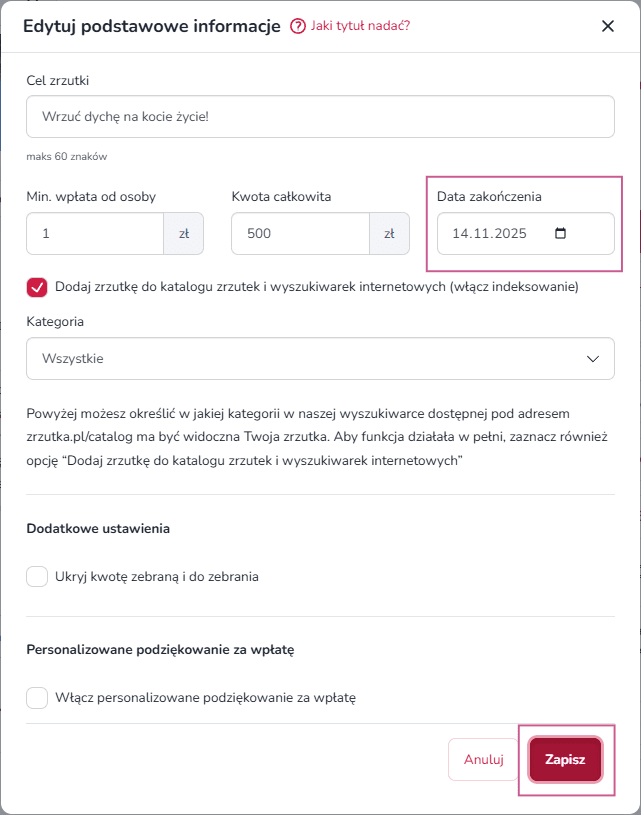
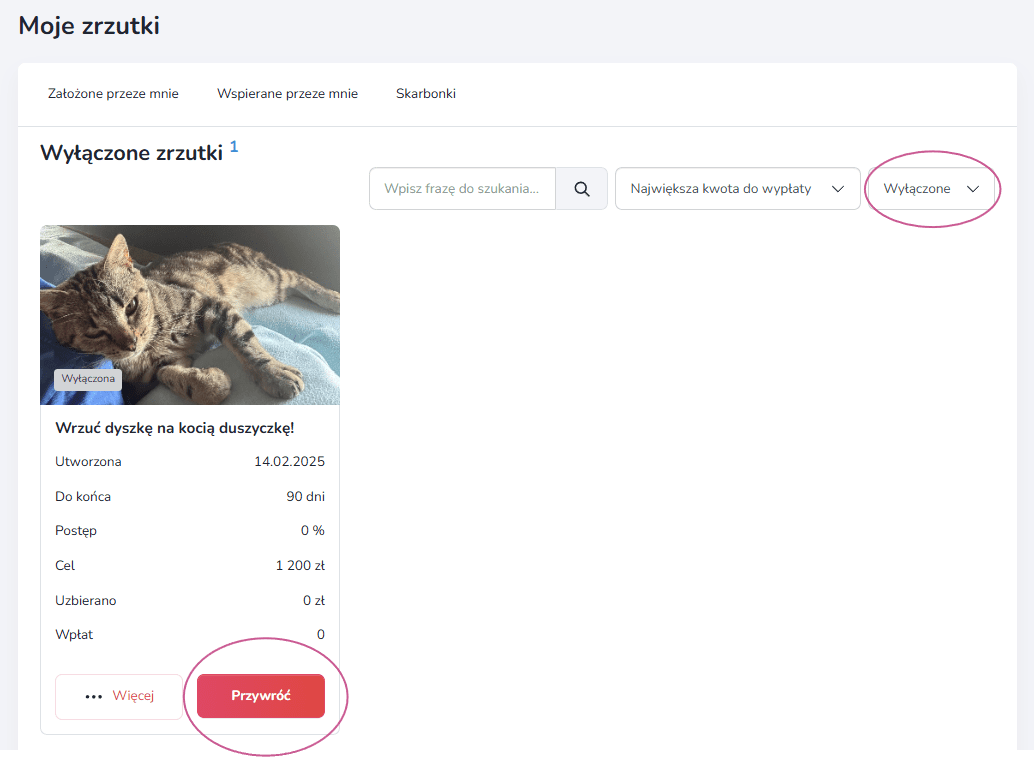

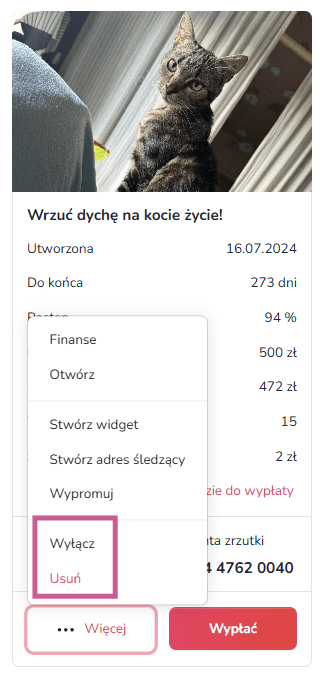
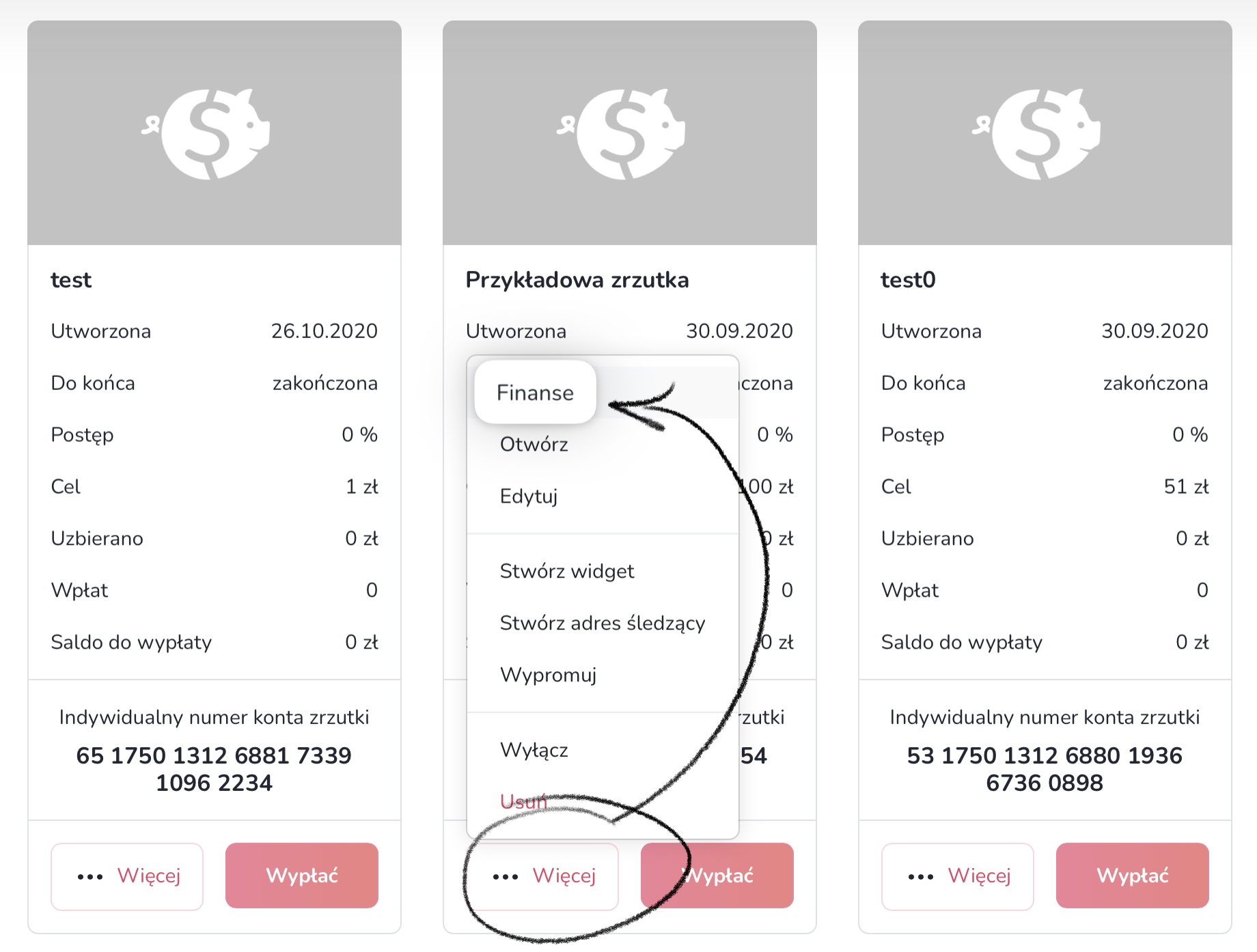
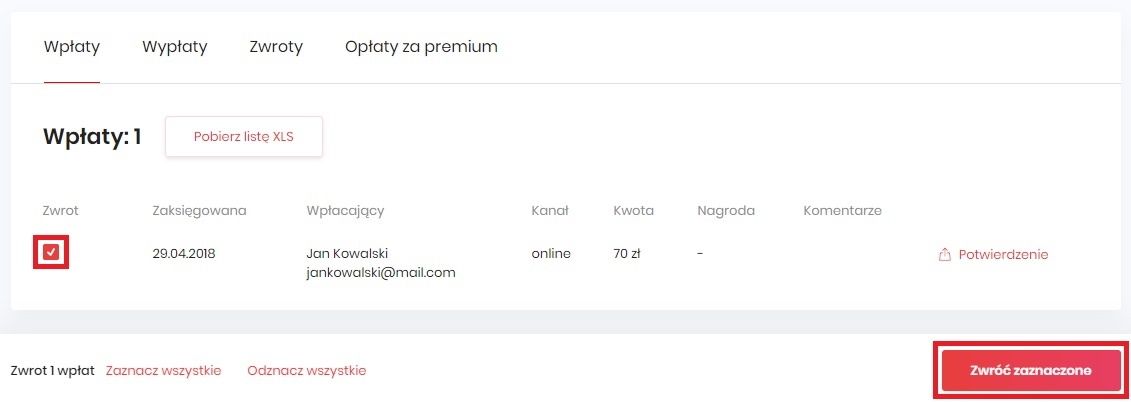
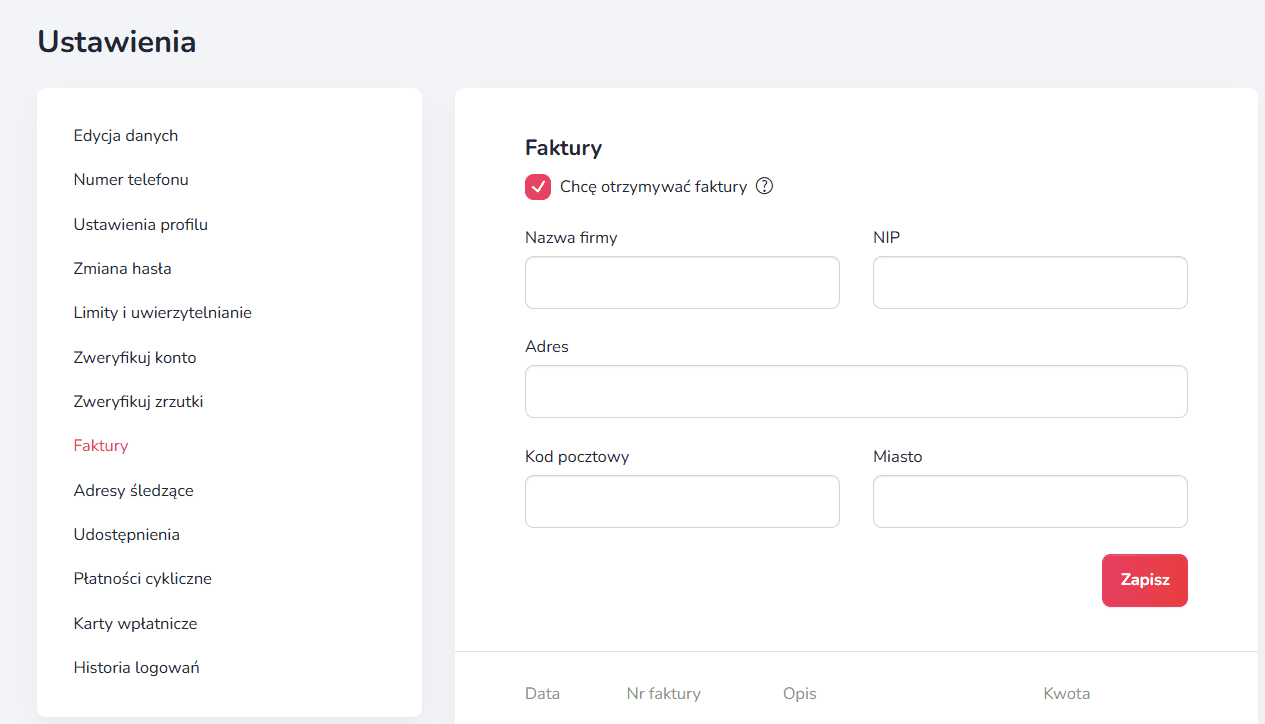
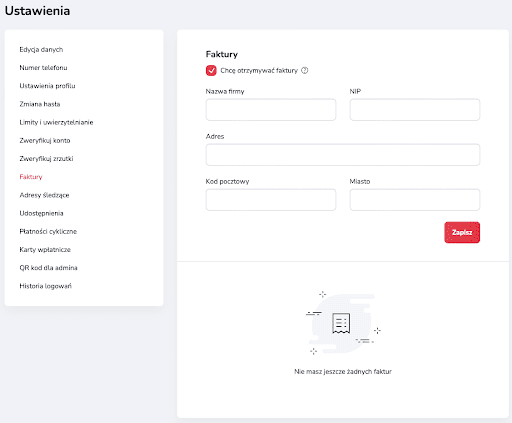
.png)
.png)